Room Chat and Direct Messages
SpatialChat has different ways of text communication: Balloon chat, Room chat, and Direct messages. Let's take a look at their features.
Balloon chat
You can use speech balloons to express your emotions with emojis or say something. Speech balloons are displayed for a short time and then disappear, unlike room chat messages which remain visible to all participants.
To use speech balloons, simply click on the button on the bottom bar.
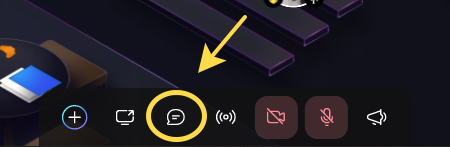
You can choose any emoji you'd like or type a message in the speech balloon. Just click on the button on the bottom bar to get started. (The maximum length of a message is 500 letters.)
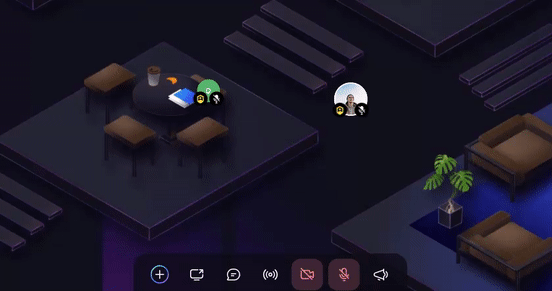
Room chat
If you'd like to send a message, emoji, or link to everyone in the room:
- You can use the Room chat feature.
- To access it, just click on the button in the top right corner. This will allow you to share your message with all participants in the room.
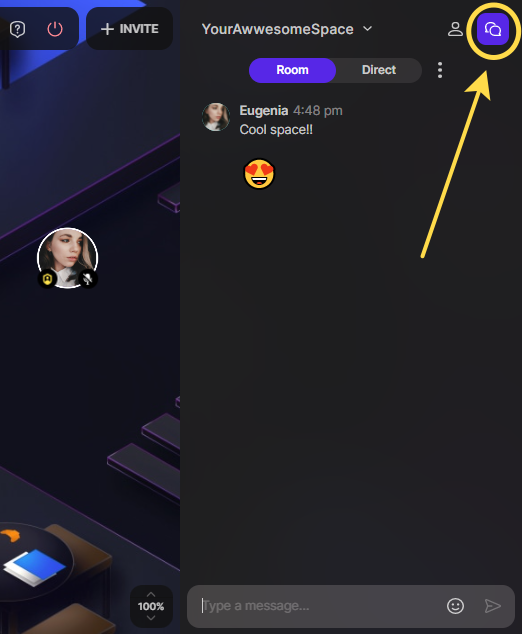
Each room in the space has its own individual chat, and you can view the last 100 messages in it.
If there are any unread messages in the chat, a green dot will appear on the icon to let you know. This is a helpful way to stay up to date on conversations and know when there are new messages to read.
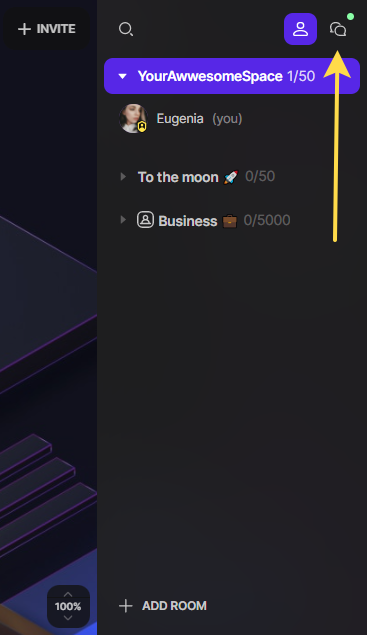
You may also delete the messages in the chat history with the "Trash bin" button (on hover).
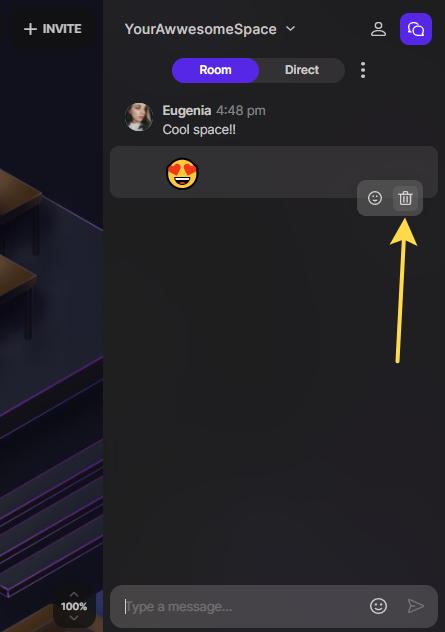
You can also remove all the chat history with one click.
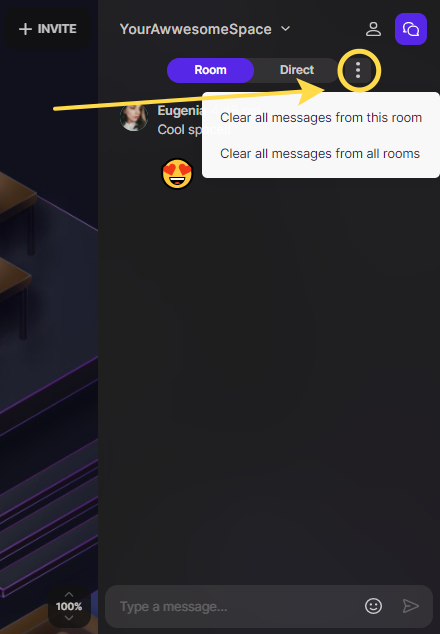
You can send reactions to messages.
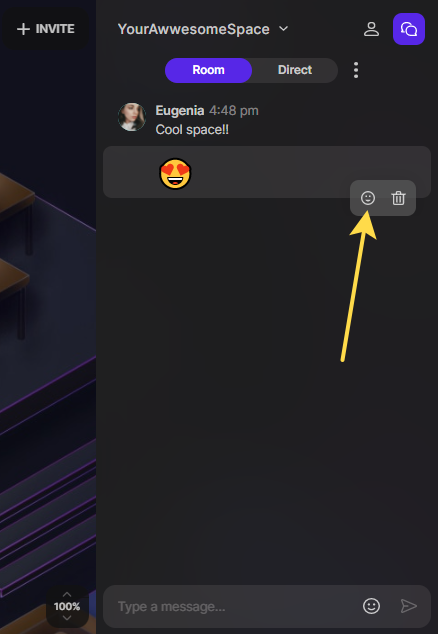
Direct Messages
If you want to send a private message to someone:
- Simply hover your mouse over their avatar and click on the chat balloon icon next to their name.
- This will open a private chat window where you can send a message directly to that person.
It's a convenient way to have a one-on-one conversation without it being visible to everyone in the room.
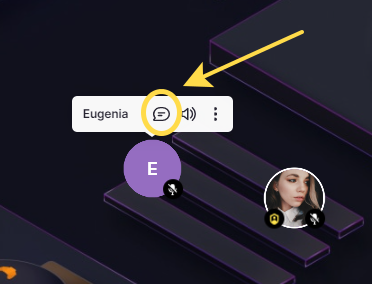
You can also send a message by clicking on the three dots beside the name on Room's list.
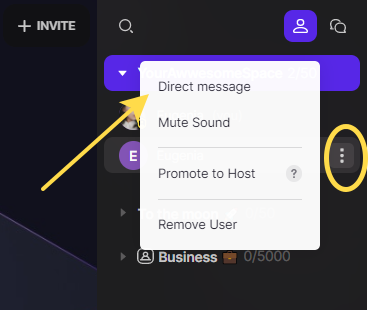
When someone sends you a message, a green notification with sound will appear on their sidebar.
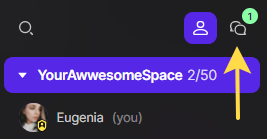
By clicking on it, you can see if the message comes from Group Chat or Direct Messages.
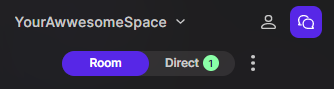
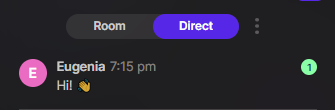
Mention Users in Chat
Make sure your message is seen.
Chat now supports @mentions! Type @ followed by a username to directly notify someone in the conversation.
It will grab attention in active discussions, clarifies who your message is directed to and is perfect for team coordination or large groups
How to use:
- Type @ and begin entering the user’s name
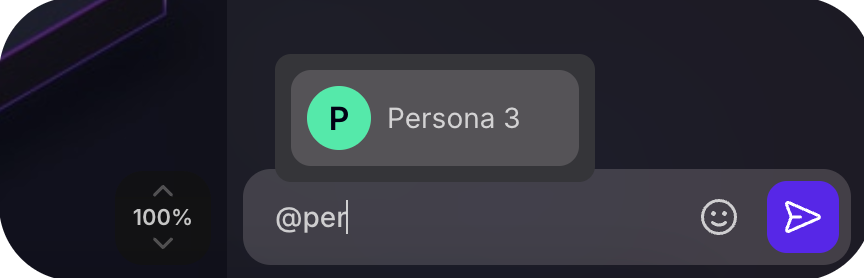
Select the person from the dropdown that appears, and it's done!
Disable Direct Chat
Keep conversations centralized and on-topic.
This setting disables 1:1 direct messages between members, helping you maintain focus in moderated spaces.
It prevents distraction during events, supports transparent communication, and it's great for webinars, training sessions, and classrooms
How to enable:
- Go to Team Settings
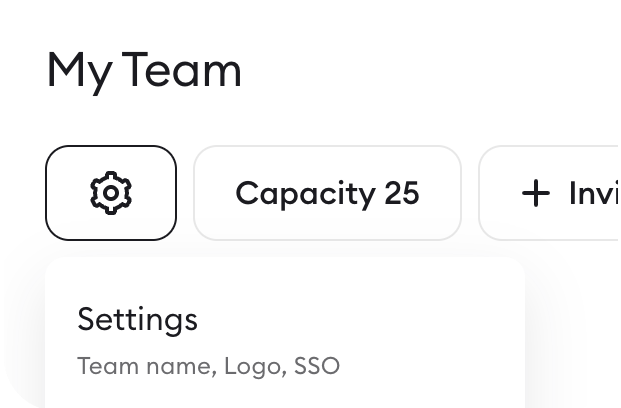
- or Space Settings
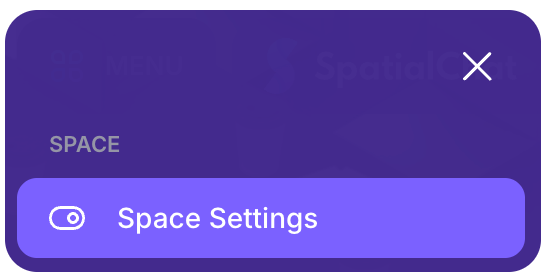
- Toggle on Disable Direct Chat
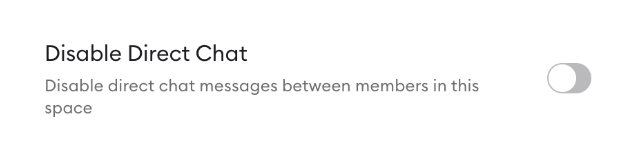
- Save