Authorization process
If you would like to use SpatialChat, you can create an account. This will allow you to create and share Teams and Spaces with others, and you can also join a Team that someone else has created. Before we begin, let's determine if you already have a Space on SpatialChat or if you would like to create a new one.
Creating a new Space
You can start using SpatialChat with a single click:
- Just tap the button "Sign up" on our landing page.
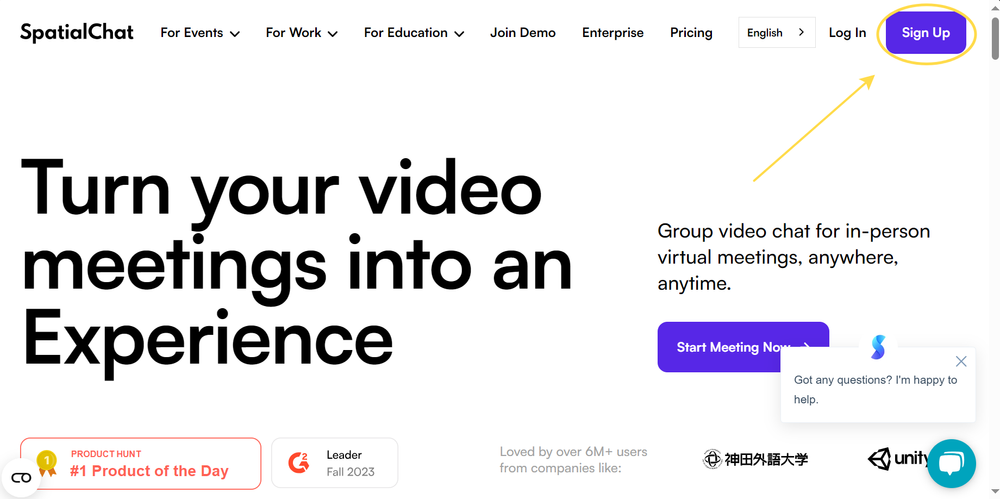
- You will be taken to a registration page where you first need to enter your email.
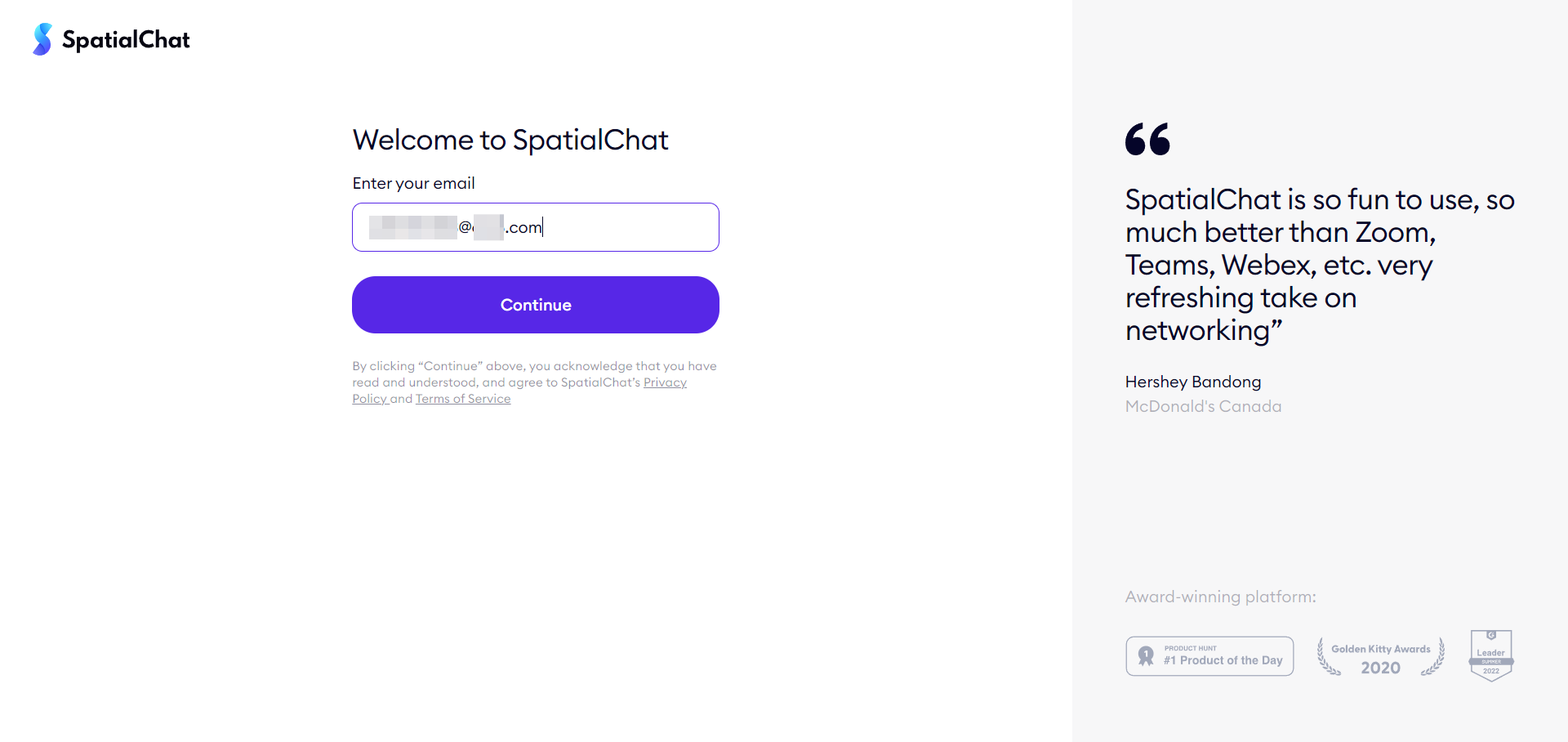
- After that, you will receive an email with a confirmation code that you need to enter.
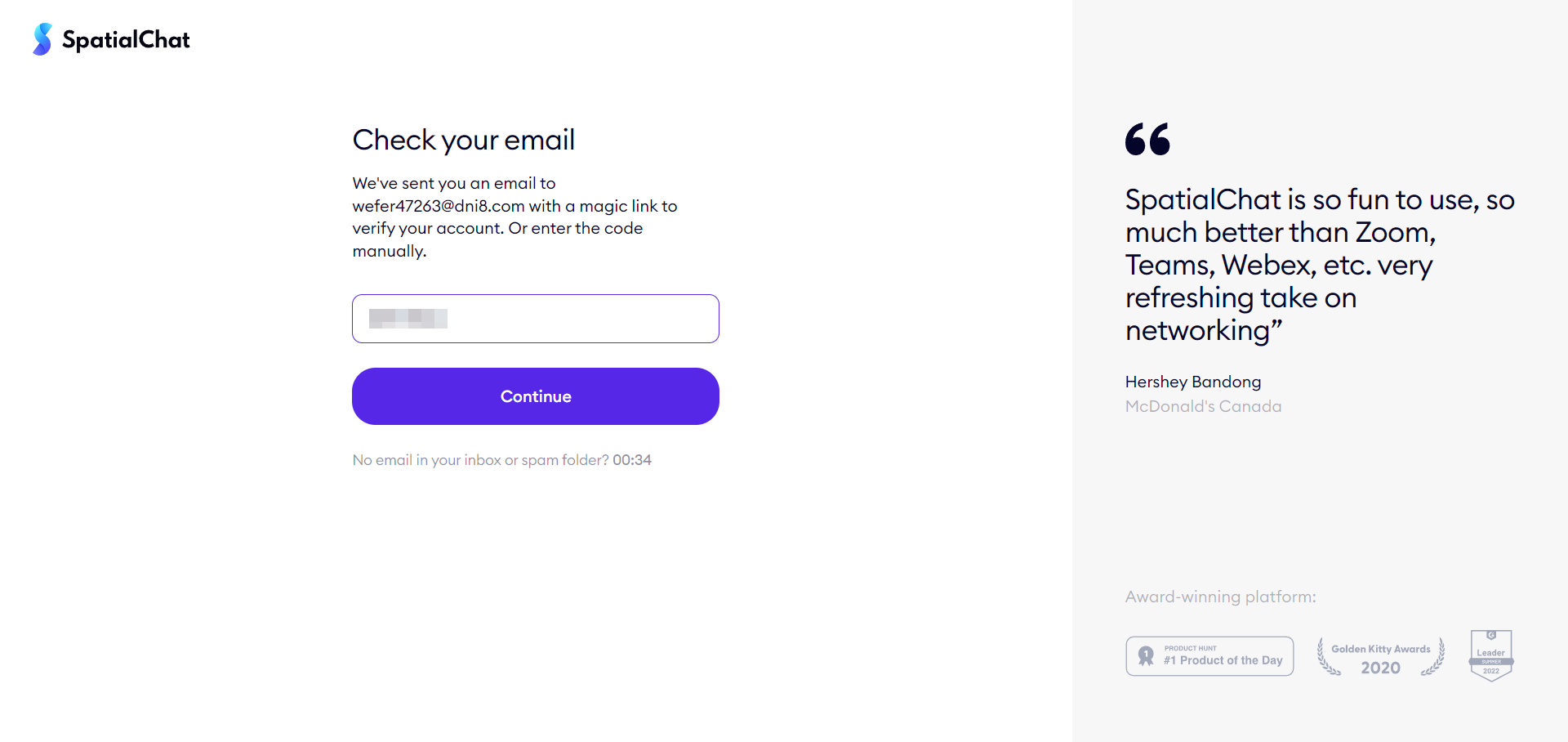
- Next, you will be asked to answer a few simple questions to optimize SpatialChat for you.
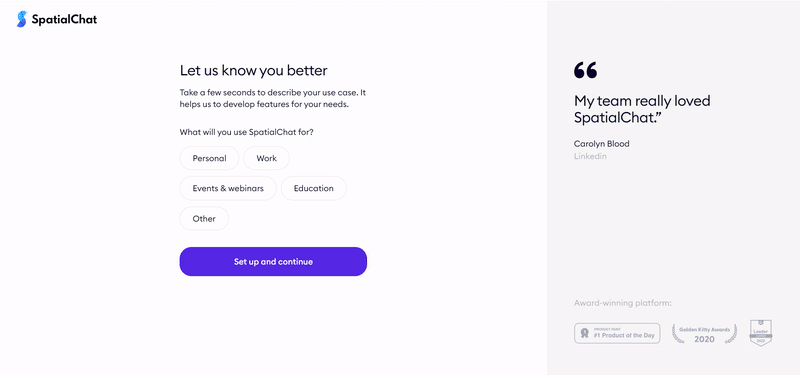
- You find yourself in your new Space, where you first need to make a small adjustment of the camera and microphone.
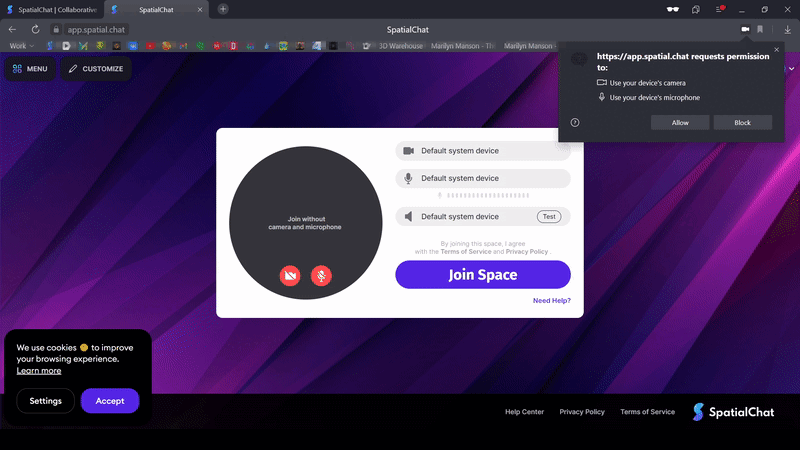
💡
Don't worry about losing your created Space after ending the session - just log in, and we will attach it to your new account! To enjoy the benefits of your own free Space, log in and verify your e-mail.
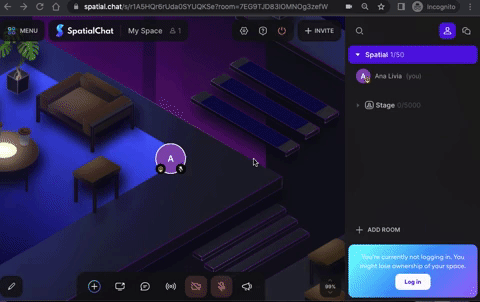
- A verification code will be sent to your e-mail. It does not mean that you'll have to create a password. It means we have to verify your e-mail before giving you the attribute of Admin/user. The e-mail will look like this:
💡
If you think you didn't receive your code, please check the SPAM box on your e-mail.
- Whether you choose to paste the code or click on the magic link, this action will verify your e-mail and take you to your SpatialChat dashboard.
Log in to an existing account
To log into an existing account, you'll need to:
- Visit the SpatialChat website,
- Since you already have a space, your e-mail is on our database, making the process simpler. Go to the "Log in" option.
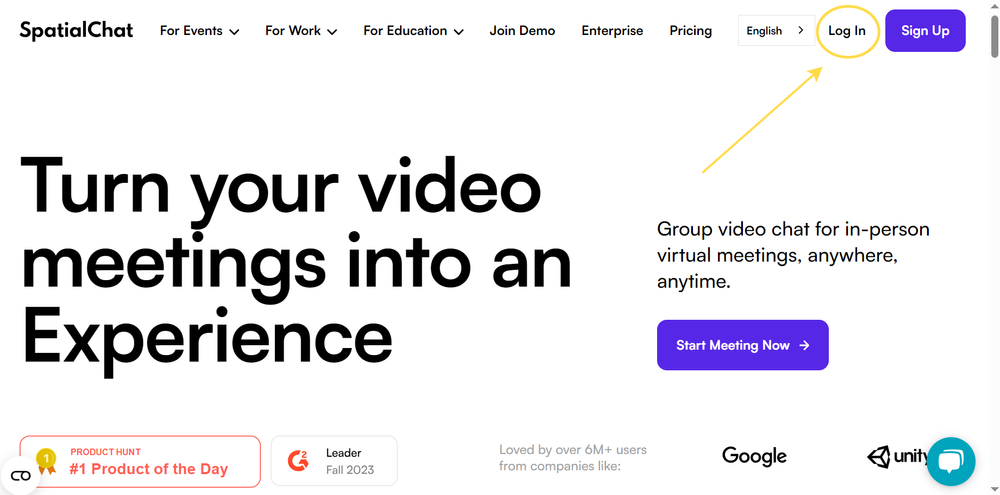
- Type the e-mail used to create your Space in the past.
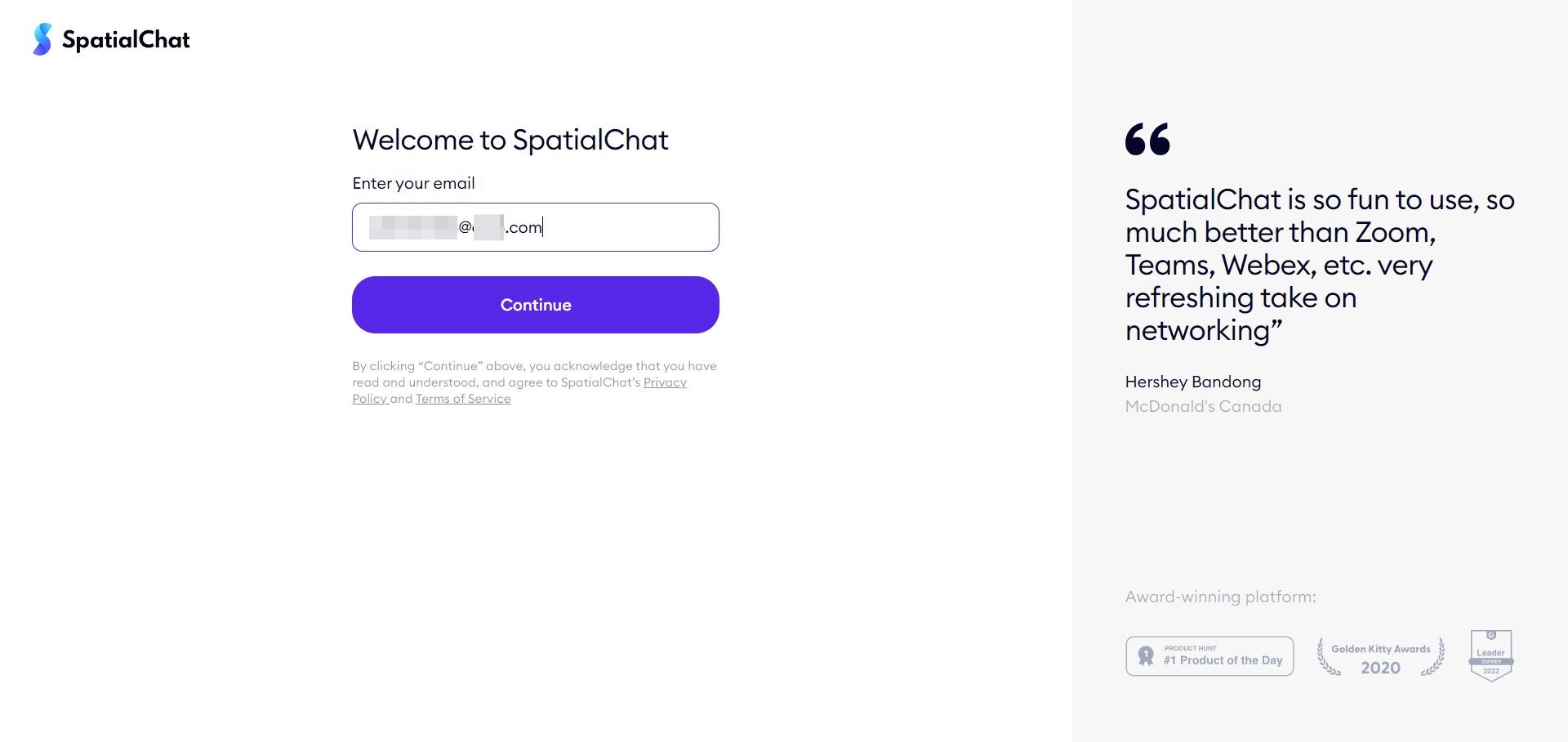
- A verification code will be sent to your e-mail. It does not mean that you'll have to create a password. It means we have to verify your e-mail before giving you the attribute of Admin/user. The e-mail will look like this:
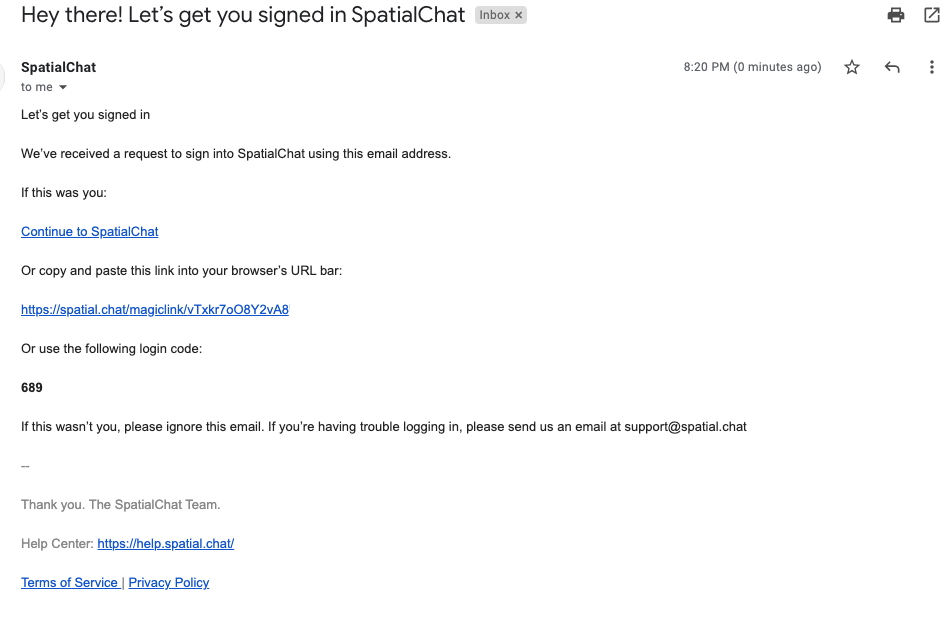
💡
If you think you didn't receive your code, please check the SPAM box on your e-mail.
- Whether you choose to paste the code or click on the magic link, this action will verify your e-mail and take you to your.
SpatialChat Account Dashboard | SpatialChat Help Center
The dashboard is your new home page of SpatialChat. It will allow you to manage distinct Teams and Spaces in just one place.

Signing in through Google
We’ve provided an alternative of signing in through Google to access the platform:
- This gets quick and easy - simply click on the Continue with Google button and enter your account dashboard.
Signing in through Google ensures that your account is secure and protected from unauthorized access.
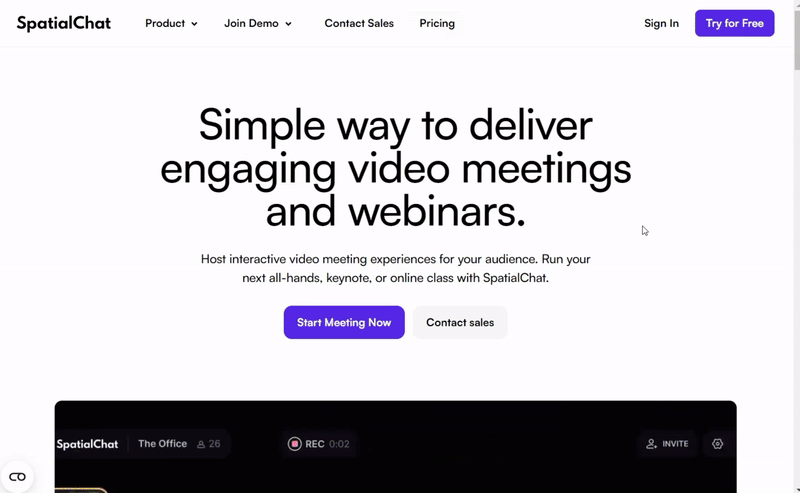
💡
You can also set up SpatialChat login using SSO.
