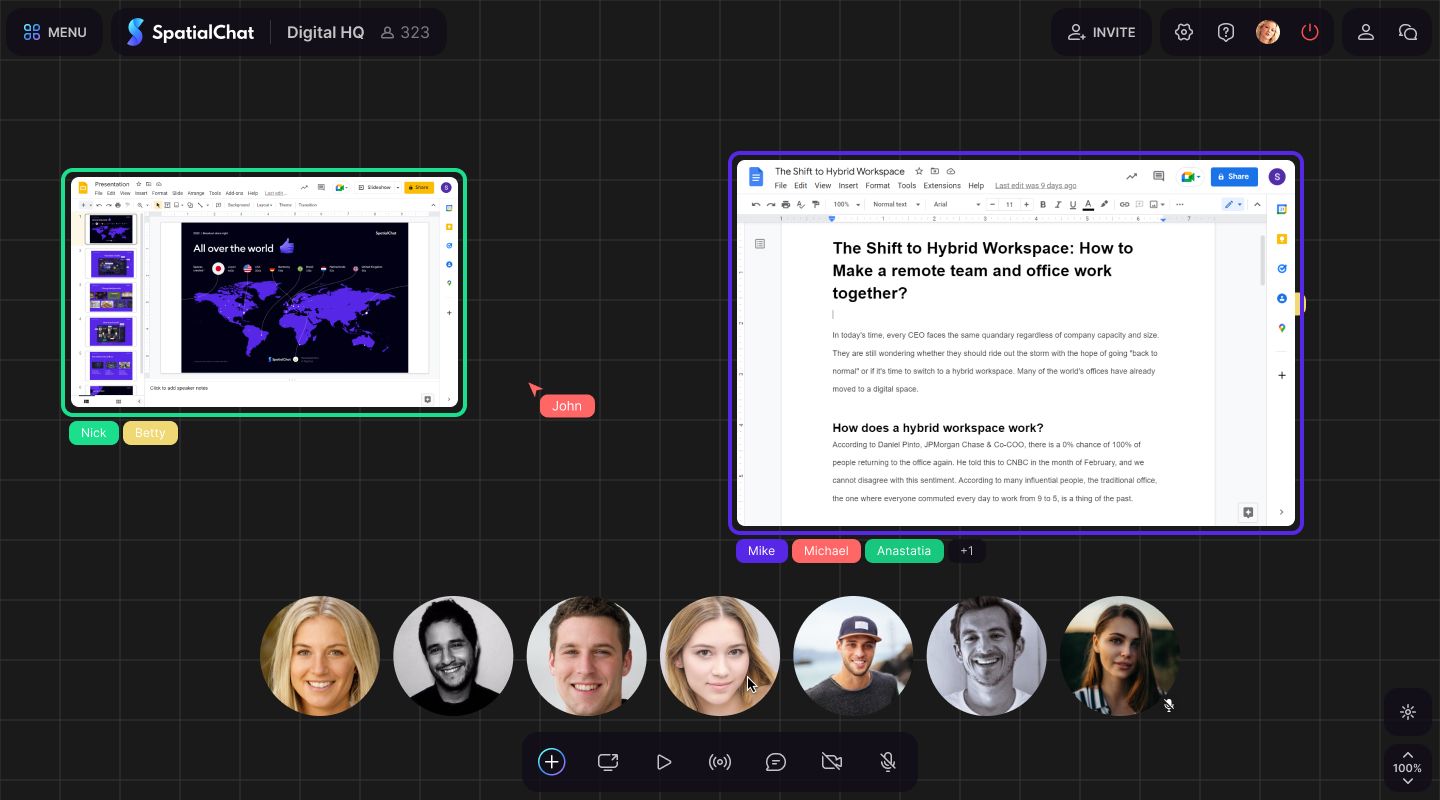How to use Workplace room
The Workplace room is designed for people to work together in real-time. It offers a zoomable interface with the ability to use and record multiple whiteboards while chatting with your colleagues and working on projects.
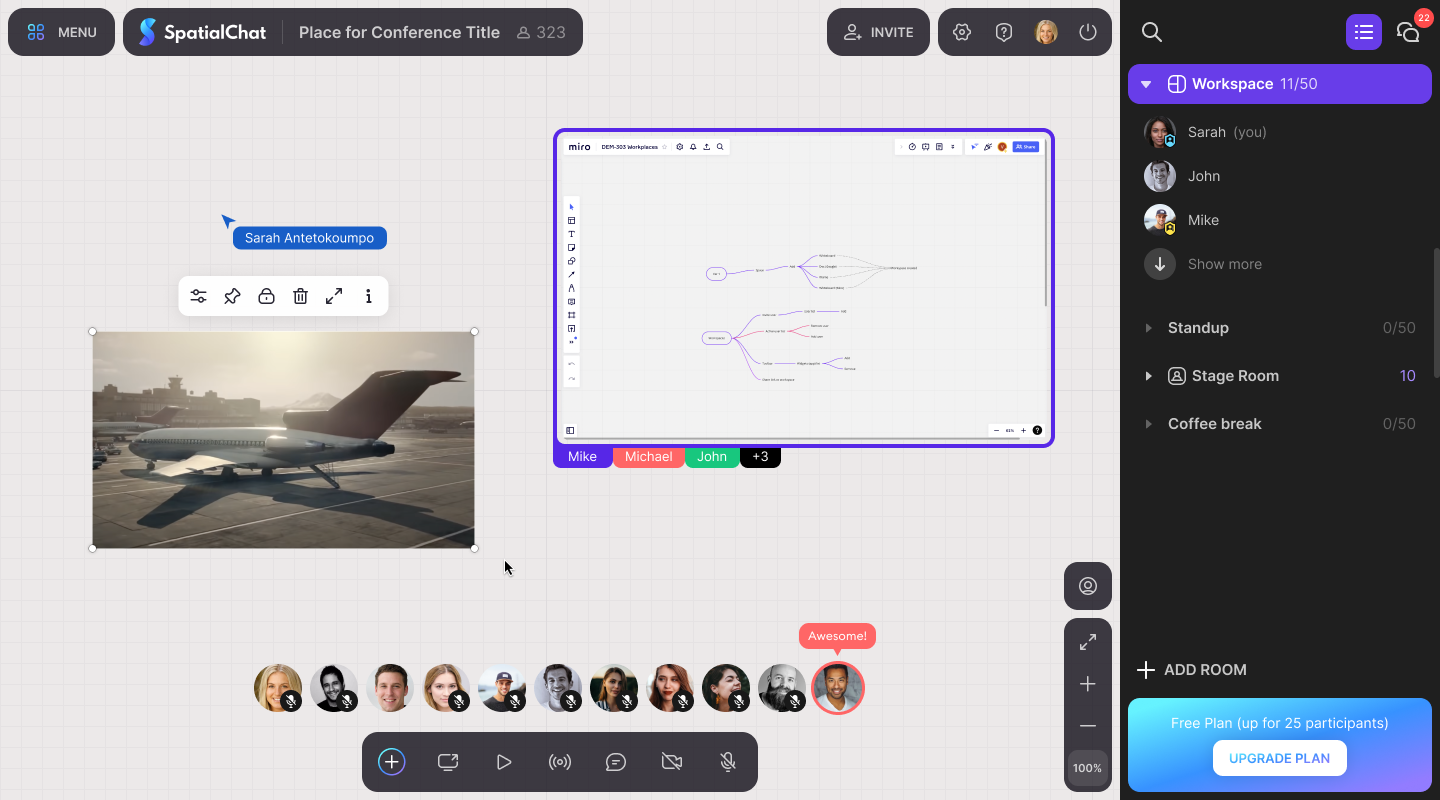
How to create and try out the Workplace?
Setting up the Workplace room follows the same steps as other rooms:
- On the left panel where rooms are displayed, select "Add room".
- Choose "Workplace room" from the available room types.
- Once added, the new room will be displayed at the end of the list.
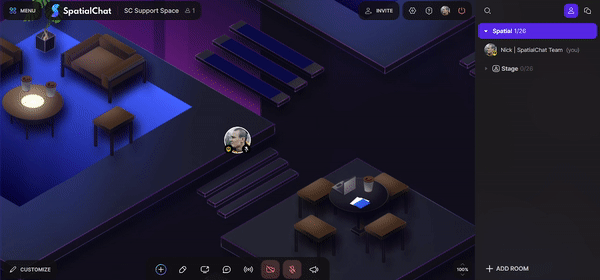
Workplace features
Here we will list the features that are available only in the Workplace room:
- Working canvas board with massive zoom-in/out option.
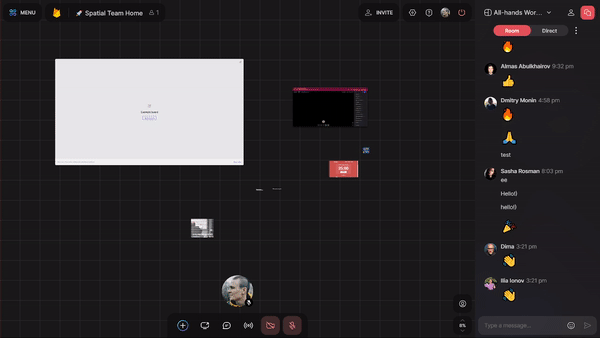
- All users’ sound is carried through the entire room.
- Following mode allows everyone to select a user and track what he is doing in the room background.
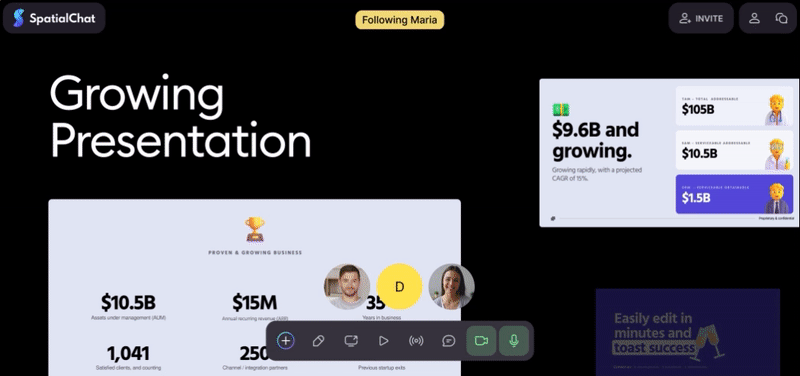
- Spotlight me: click on "Spotlight me" icon on the toolbar at the bottom so that other room guests can see if they are invited to join a screen presentation mode.
You can disable this feature. How it looks like from the speaker and listener
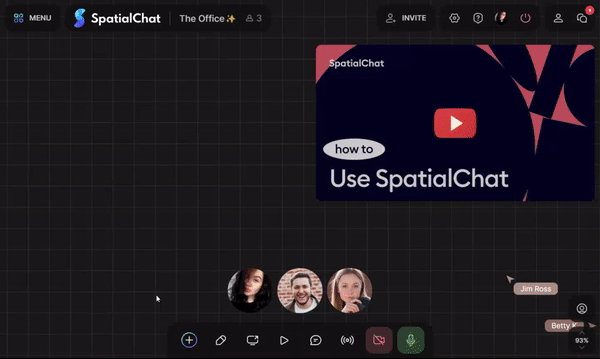
- Fixed bubbles on the toolbar with no right to move.
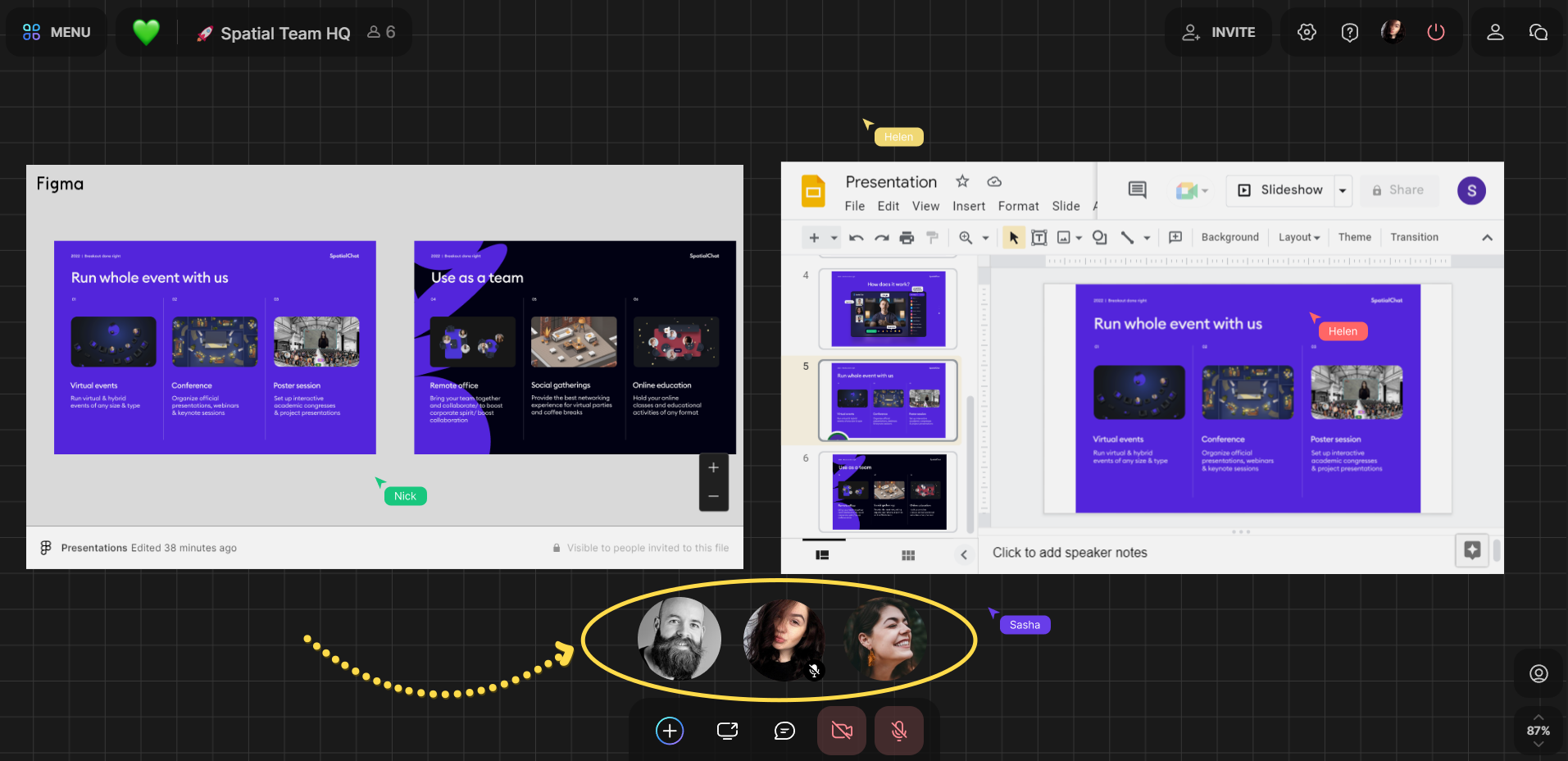
- Cursors with the user names are displayed on the canvas in real-time.
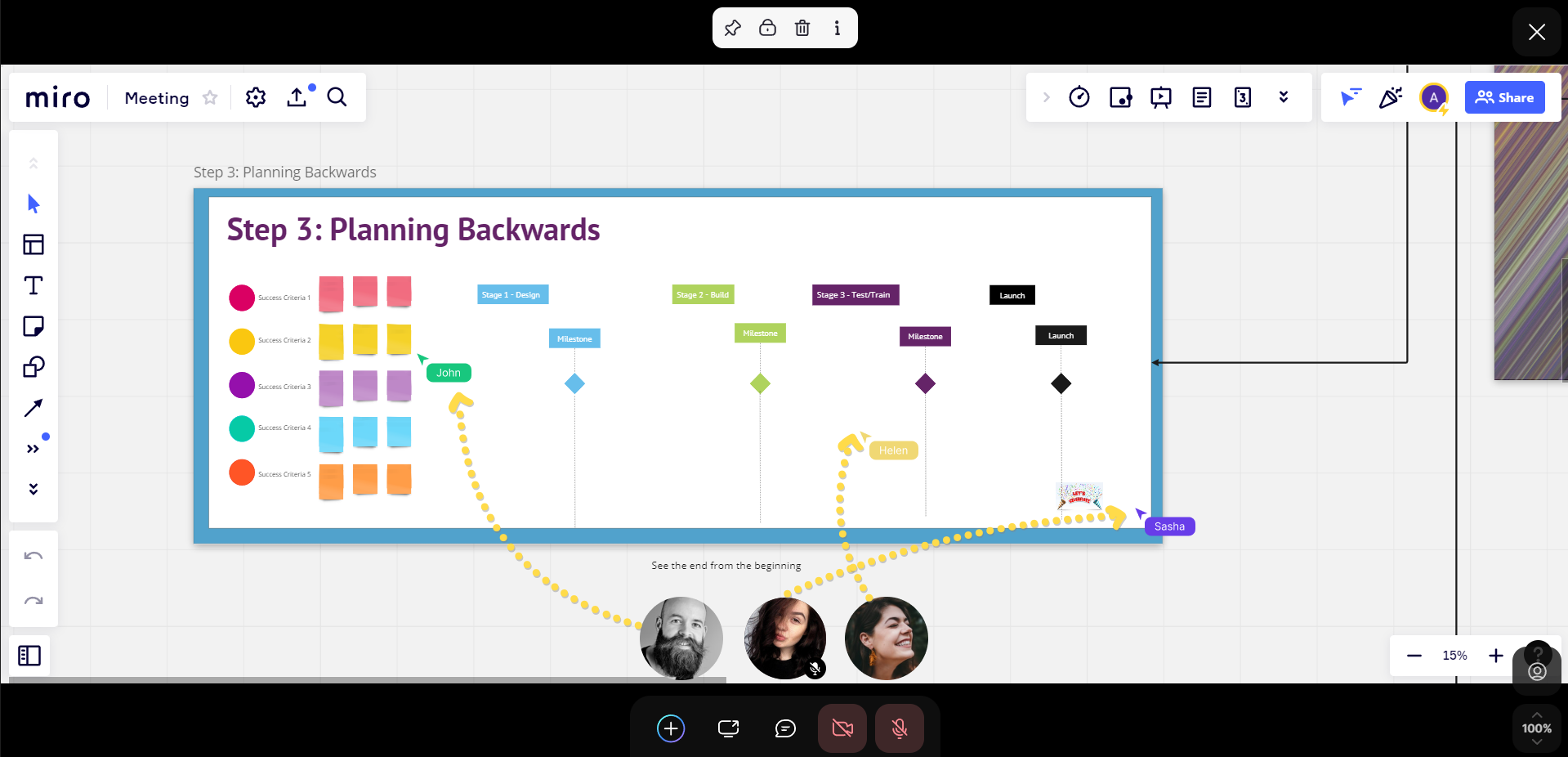
- Full-screen and navigation mode with switching between open frames.
- Indication of the users who interact with the object.