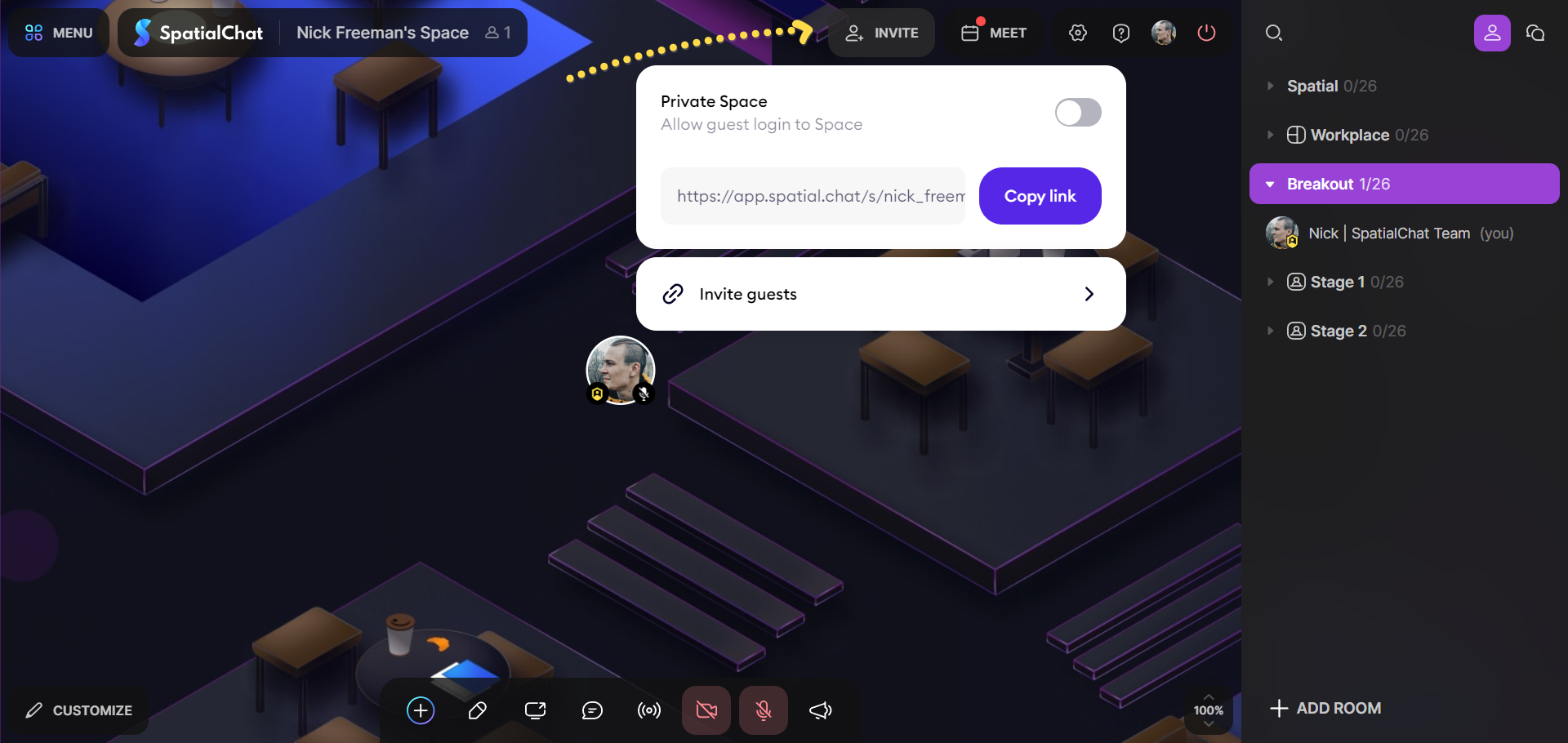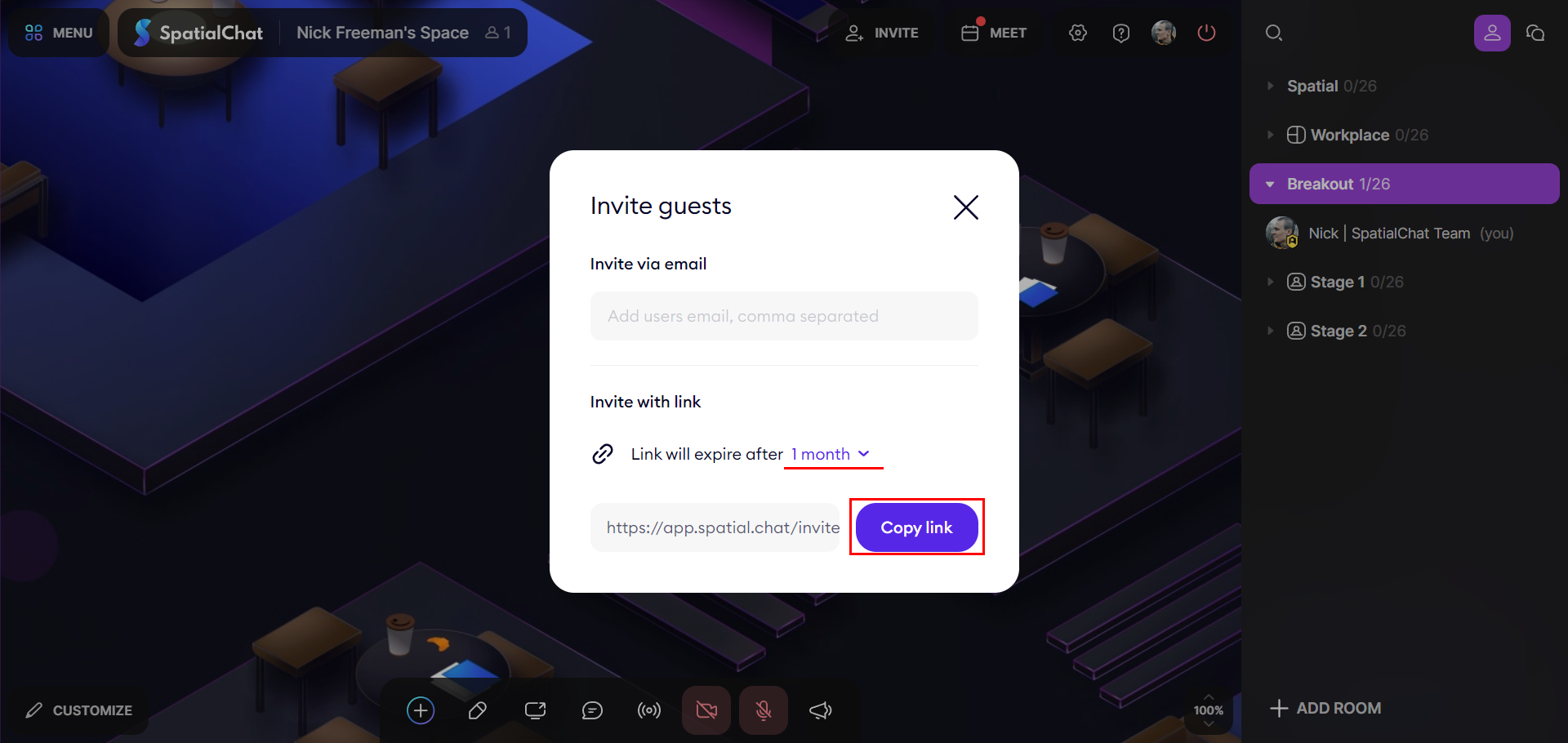How to create an invitation link
After creating a Team and Space, you can invite users in two ways:
- Invite Team members who can manage their roles.
- Invite Guests who will have access to them but cannot manage or moderate them.
You can carry out these actions using the Dashboard panel:
- Select the Team to which you want to add users.
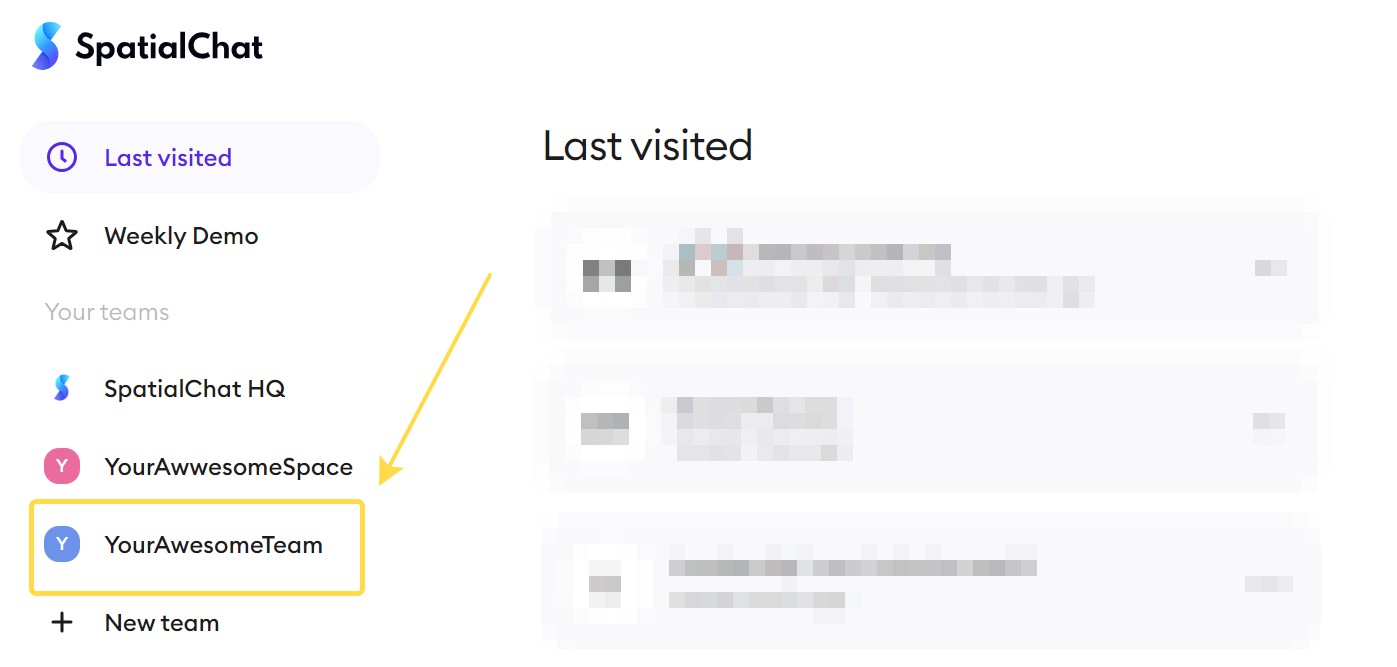
- Click the "Invite" button, or you can do it from the Users section.
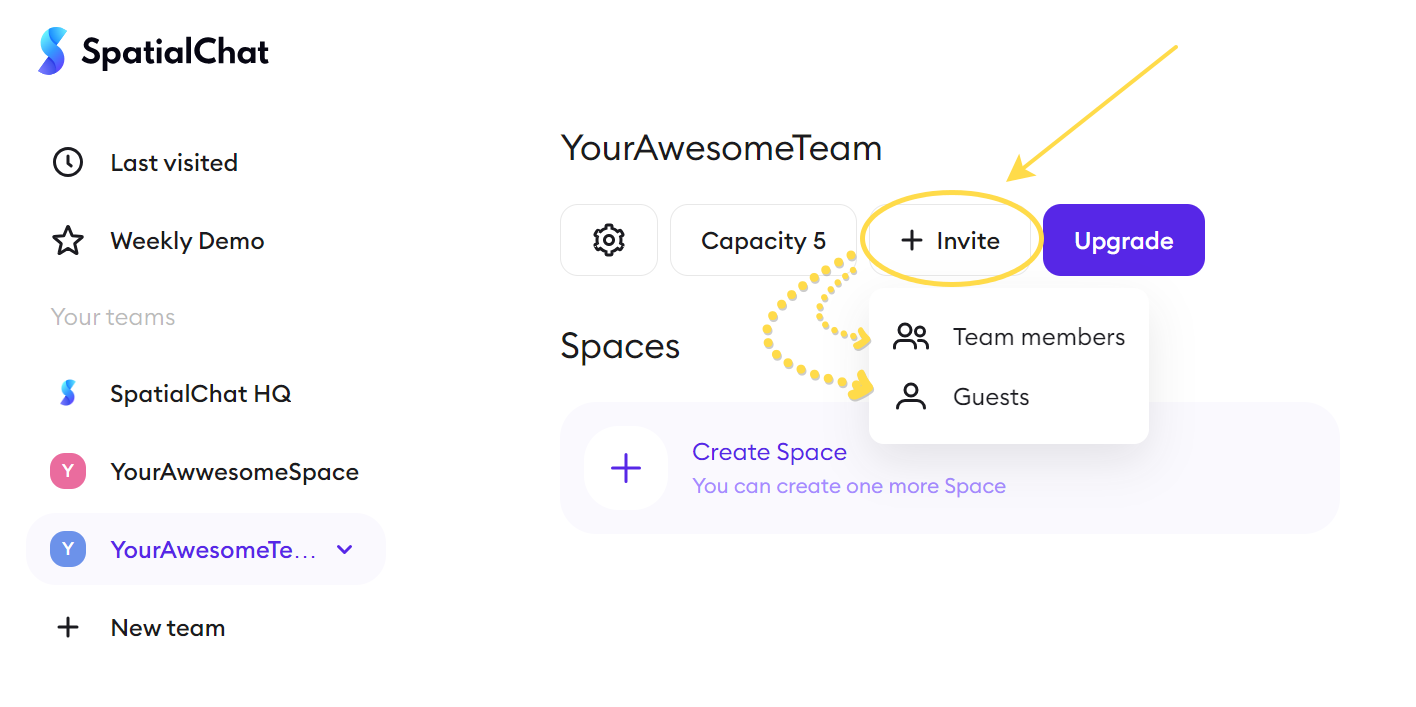
Your choice will depend on whether you want to add a Guest or a Team member.
How to invite Team members
To invite Team members to a team, you need to:
- Select the user's role.
- Choose which Spaces they can access.
- Determine the link's duration.
Once finalized, you can copy the link to share with the Team members.
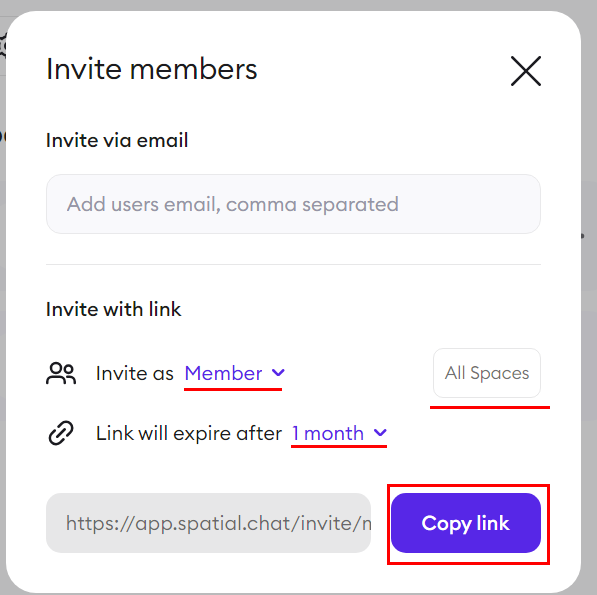
After the invited Team member confirms the invitation by clicking on the link, invitee's email will appear in the list of Team and Space participants with the assigned role. And the invited Team member receives a letter confirming that the invitation has been successfully accepted and the Team can be managed.
Within the Team, you can assign roles to already existing members: click on the drop-down menu and select an appropriate role.
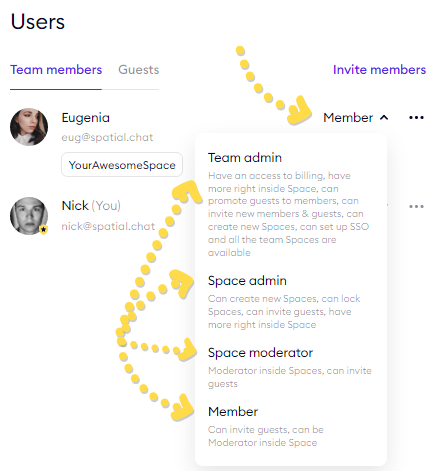
How to invite Space Guests
Space guests are users who can visit spaces but lack the authority to manage, customize, or moderate them.
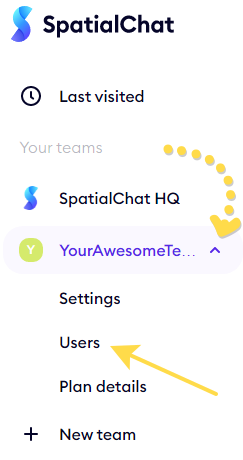
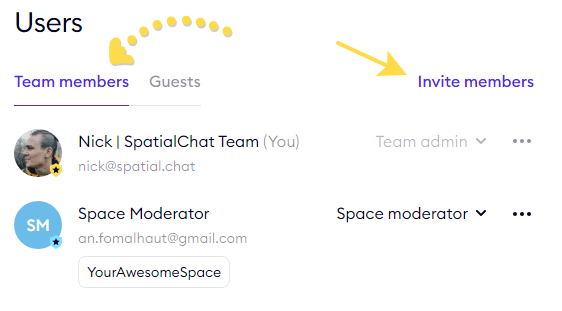
Creating an invitation link from the Dashboard
To invite Team members to a team, you need to, decide which Spaces the guest can access and set the link's duration.
Once decided, copy the link for the Guest.
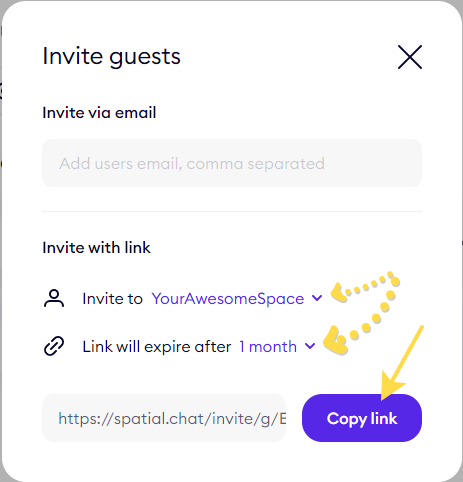
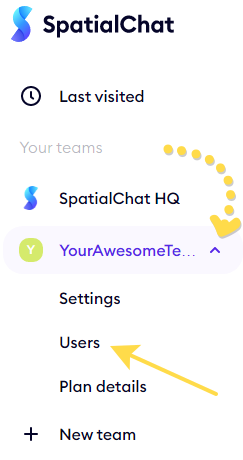
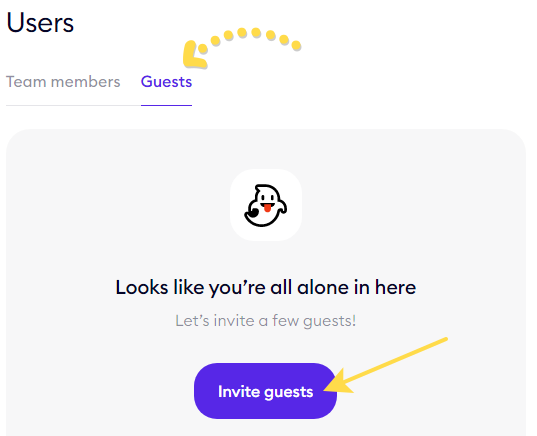
Creating an invitation link from the Space
You can also directly invite people in the Space:
- Find the “Invite” button at the top and select “Invite Guests.”