Videos at SpatialChat
You probably already know how to add a video. If not, you can find out about it in this article:

Action bar
To see the Action bar, just click on the video frame.
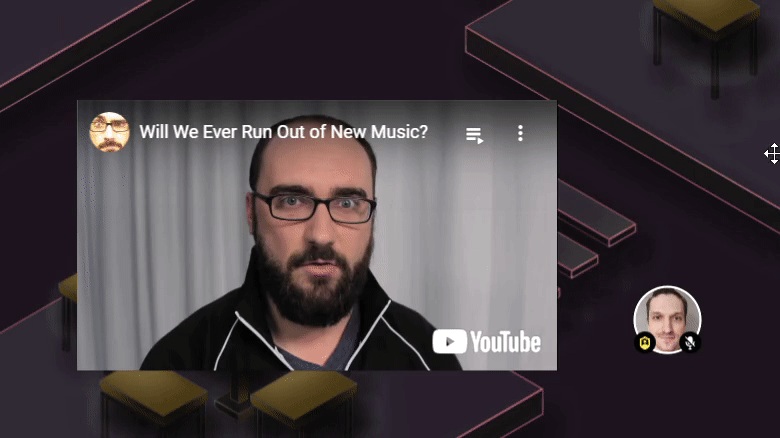
Actions in the Action bar work for video in the same way as other objects, but the video has more settings. They are only available to Administrators and Space moderators even if a Guest adds the video.
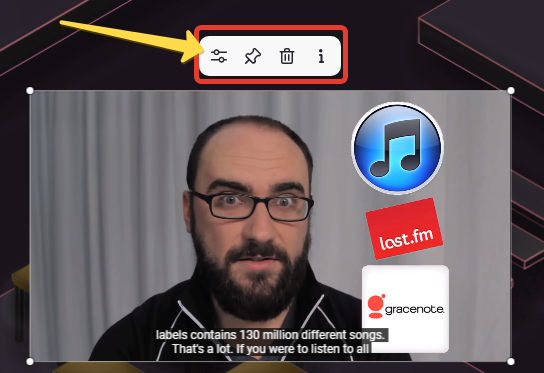
You can synchronize video playback for all viewers, stop the video from repeating the loop when it's synchronised, turn on Room-wide sound in the video settings, and set the starting volume value (we recommend that you set it to no more than 5%).
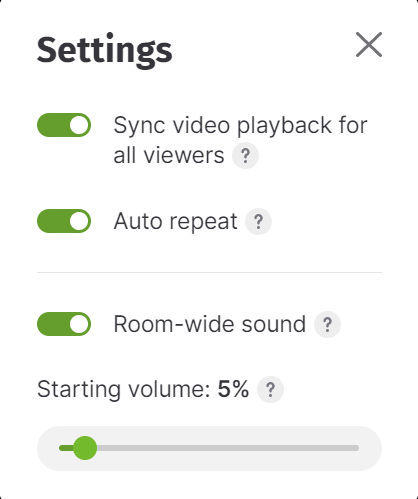
Features of video playback
All videos have a control panel. However, only Administrators, Space Moderators, and the one who added this video can interact with it.
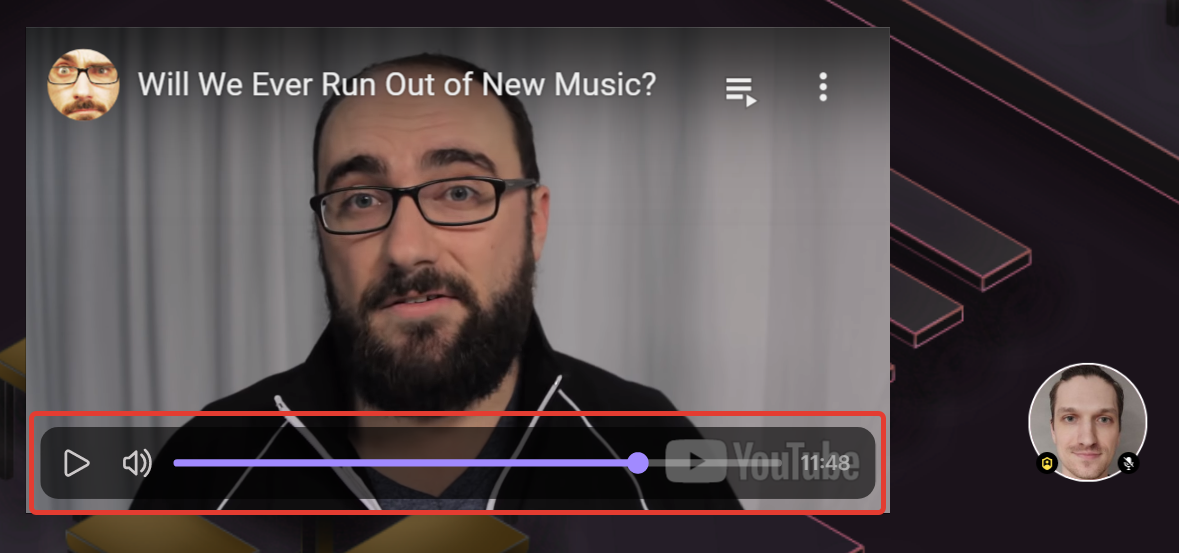
To learn more about Synchronization for video elements, please take a look at this video:
Livestream
For live streams, the process is similar to watching a video. However, the timeline may be a bit confusing. If you have trouble with the livestream playback, try refreshing the page or entering the room again. If this doesn't fix the issue, you can reach out to support for assistance.
Specifics of adding content from video platforms
It's important to keep in mind that certain videos may have restrictions on being added to third-party platforms such as SpatialChat. Here is some information on adding videos from specific platforms:
- Vimeo: You can add videos that are not restricted from embedding (the user can set this in the video's settings) and any live stream videos. There are no restrictions from SpatialChat's side.
- YouTube: You can add any video or live stream except for private videos, 18+ videos, or videos with restrictions on embedding. If you add a link to a playlist, only the first video will be played in your space.
- Twitch: You can add any livestream, but not clips. There is a restriction on clips for technical reasons on SpatialChat's side.
Remember to check the restrictions on a video before adding it to a third-party platform.
