How to add Google Docs on SpatialChat
Google Docs is a free online tool from Google that allows you to create and organize various types of documents, such as text files, spreadsheets, presentations, and forms.
These documents are stored in the cloud, making it easy to access and update your files from any device, and even download them to your computer.
How to add Google Docs on the SpatialChat room
To use Google Docs:
- You'll need to sign up for a Google Account. From there, you can choose the type of document you'd like to create. For example, let's say you want to make a Google presentation available to all clients who visit your Breakout Room in SpatialChat.
- To do this, you'll need to share the presentation by clicking the "Share" button in the upper right corner.
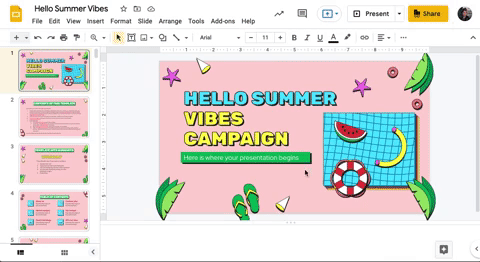
- To make your presentation available to all of your clients, you'll need to set the sharing permissions to allow "Everyone with the link" to have "Viewer" access. This means that anyone who has the link to your presentation will be able to view it, regardless of whether or not they are part of your company.
- To set these sharing permissions, follow these steps:
- Click the "Share" button in the upper right corner of your Google presentation.
- In the "Who has access" section, click the "Change" link.
- In the "Link sharing" section, choose the option "On - Anyone with the link."
- In the "Access" dropdown menu, select "Viewer."
- Click the "Save" button to apply the changes.
Now, anyone who has the link to your presentation will be able to view it, as long as they have internet access.
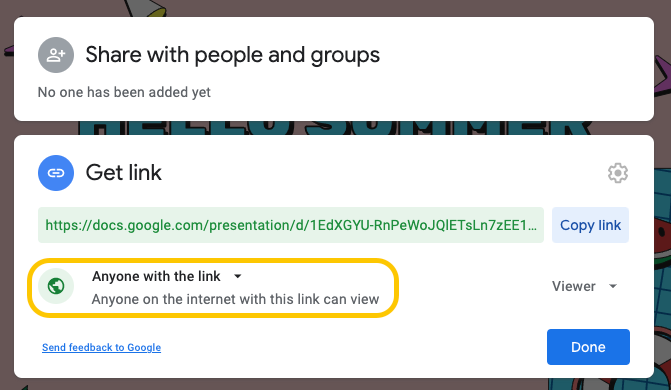
How to add Google Presentations on the SpatialChat room
To add your Google presentation to your Breakout Room in SpatialChat, you'll need to follow these steps:
- Copy the updated link to your Google presentation, which includes the updated sharing permissions that allow anyone with the link to view the presentation.
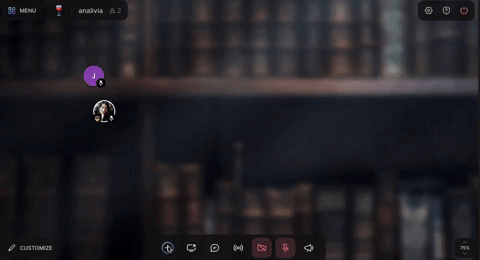
- Go to your Breakout Room in SpatialChat.
- From the "Add Content" menu, select the option "Google Docs."
- From the list of available Google Docs options, select "Presentation."
- Paste the link to your Google presentation into the appropriate field.
- Click the "Add" button to add the presentation to your Breakout Room.
Your Google presentation should now be visible to all clients who visit your Breakout Room in SpatialChat. They will be able to view the presentation as long as they have internet access and the link to the presentation.
Once you have added your Google Presentation to your Breakout Room in SpatialChat, you may want to adjust the size and position of the presentation's frame to best fit your needs. To do this, you can use the controls provided by SpatialChat to resize and move the frame as desired.
After you have adjusted the size and position of the presentation's frame, your guests should be able to see the presentation as soon as they enter the room. You may want to let them know that the presentation is available for them to view, and encourage them to interact with it as needed.
For example, if you are using a Google Slides presentation, your guests may be able to use the controls provided by Google Slides to advance through the slides, or to zoom in on specific areas of the presentation. They may also be able to make comments or ask questions using the chat function provided by SpatialChat.
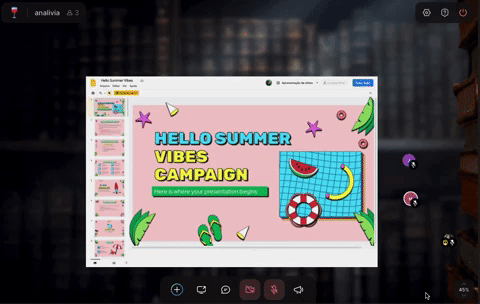
More details
There are a few things to keep in mind when using Google Docs on SpatialChat:
- You can control whether this tool is available to everyone in the room by adjusting the room permissions settings.
- Interacting with collaborating tools on SpatialChat works similarly to using Iframes. You may need to double-click to interact with certain elements, and guests who do not have permission to interact with the tool may not see the same things as you.
- The integration of Google Docs is only available in Breakout rooms, and not in the main room.
It's also important to note that you may need to have a Google Account and be signed in to use some of the features of Google Docs. Additionally, you may need to have a stable internet connection in order to use Google Docs effectively on SpatialChat.