Sharing and Editing Content at Your Rooms
There are several user roles in SpatialChat (Guest, Member, Space Moderator, Space Admin, Team Admin).
Let's review the possibilities of each one, adding and editing any content in the Space.
Space Admin and Team Admin
As a Team Admin or Space Admin, you have the ability to easily share any objects within the Space, such as images, GIFs, PDFs, videos, text, and links, using the button located on the bottom panel.
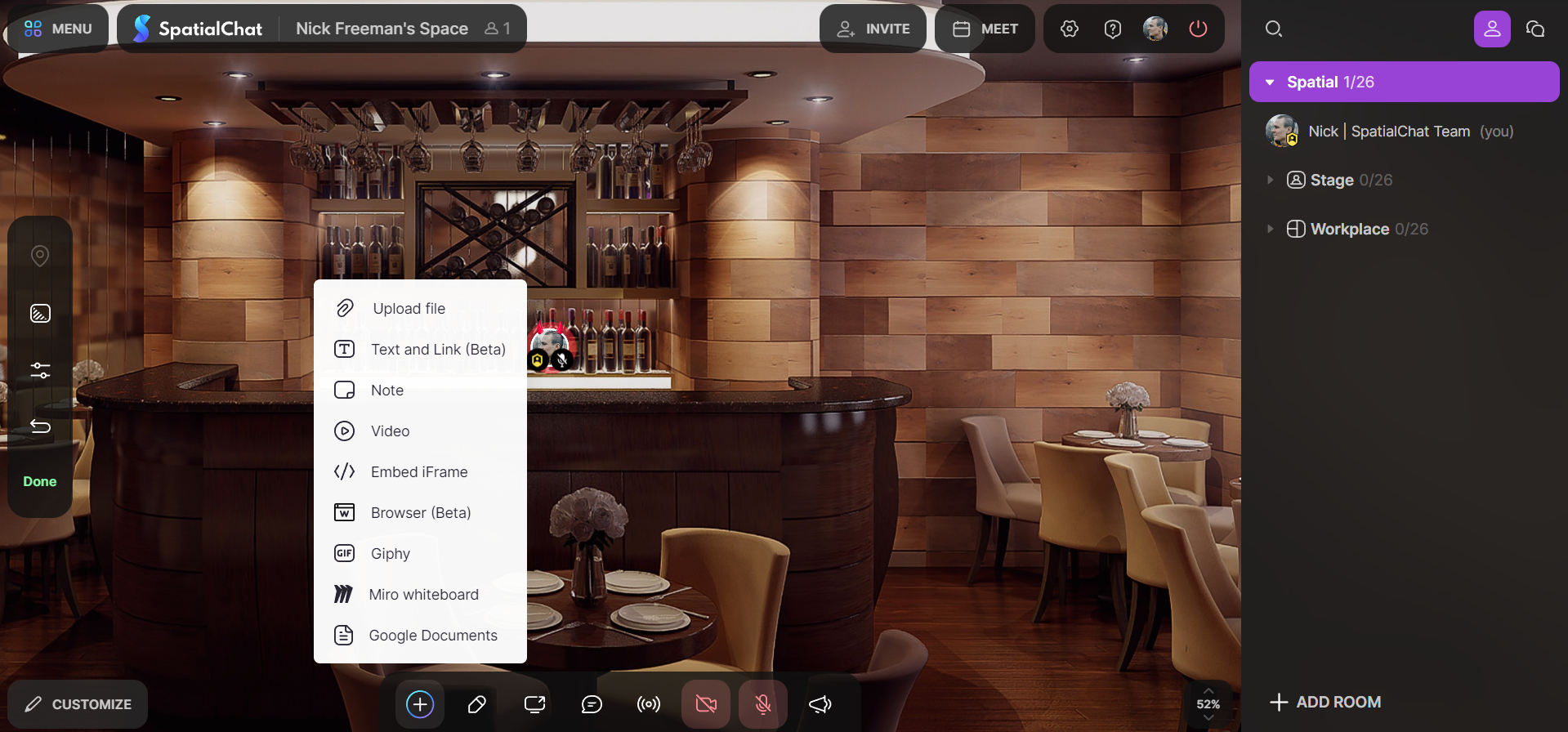
You can control your added image or other objects by clicking on it (resize, lock or delete).
This also works for gifs, videos, text&links.
Content Management
As a Space or Team Administrator, you have the ability to manage any objects that have been shared within the space, regardless of who added them. This includes the ability to lock, delete, or move the object. All Administrators have equal rights in SpatialChat, which means that you have the same level of control over shared objects as any other administrator.
To access the options for a shared object:
- click on the object and a menu will appear displaying information about the object and providing options for managing it.
This menu is available for any type of shared object, including GIFs, images, text, videos, and more.
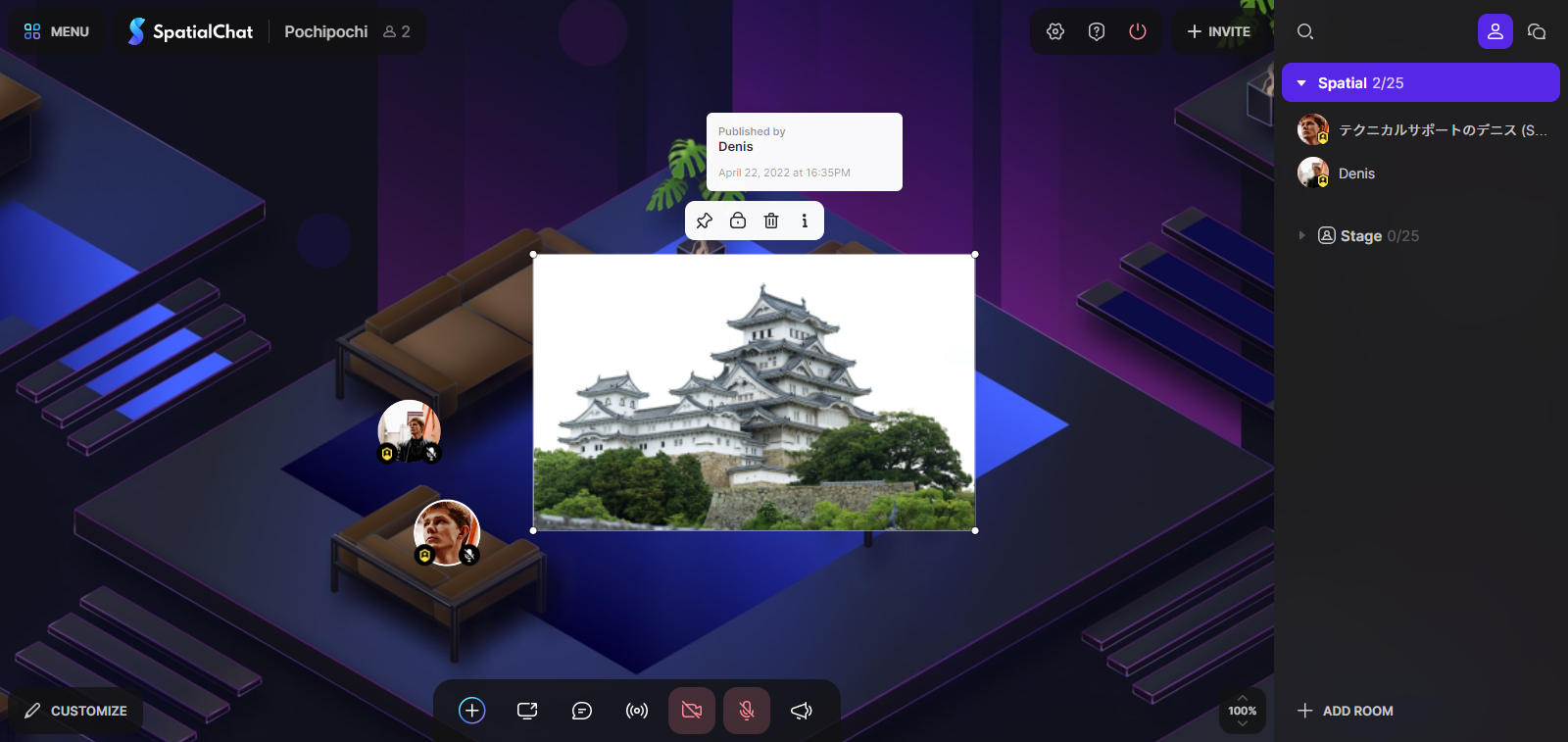
As you can see, when you click on the object, you become able to change the size, lock this object or delete it. This works for all types of added items that were added by another person.
Image and GIFs
To add an image or PDF file:
- click the "Upload file" button and select the file you wish to share.
PDF Files
Additionally, you have the option to synchronize your PDF file with other users. This allows all users to access and view the latest version of the file.
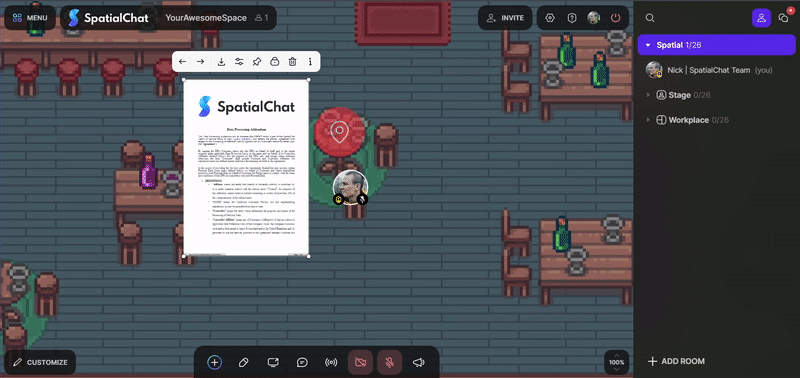
If synchronization is turned on, any changes made to the PDF file by users with administrator rights will be displayed to all users in real-time. This includes flipping through the pages of the file. If synchronization is turned off, only you will be able to see any changes made to the file.
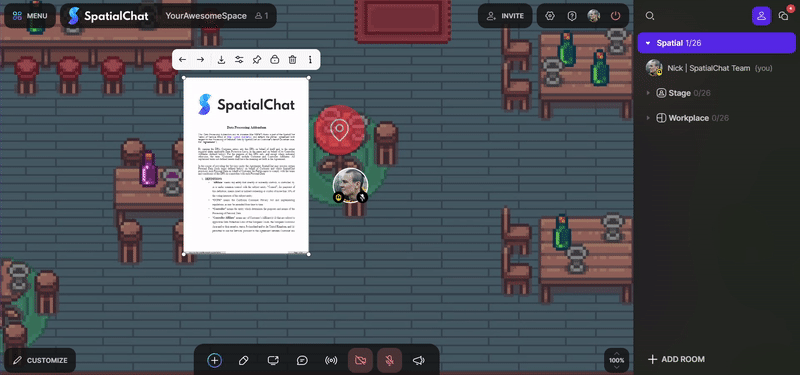
Drag & Drop Elements
Also, you can just drag-and-drop your files right in the SpatialChat window.
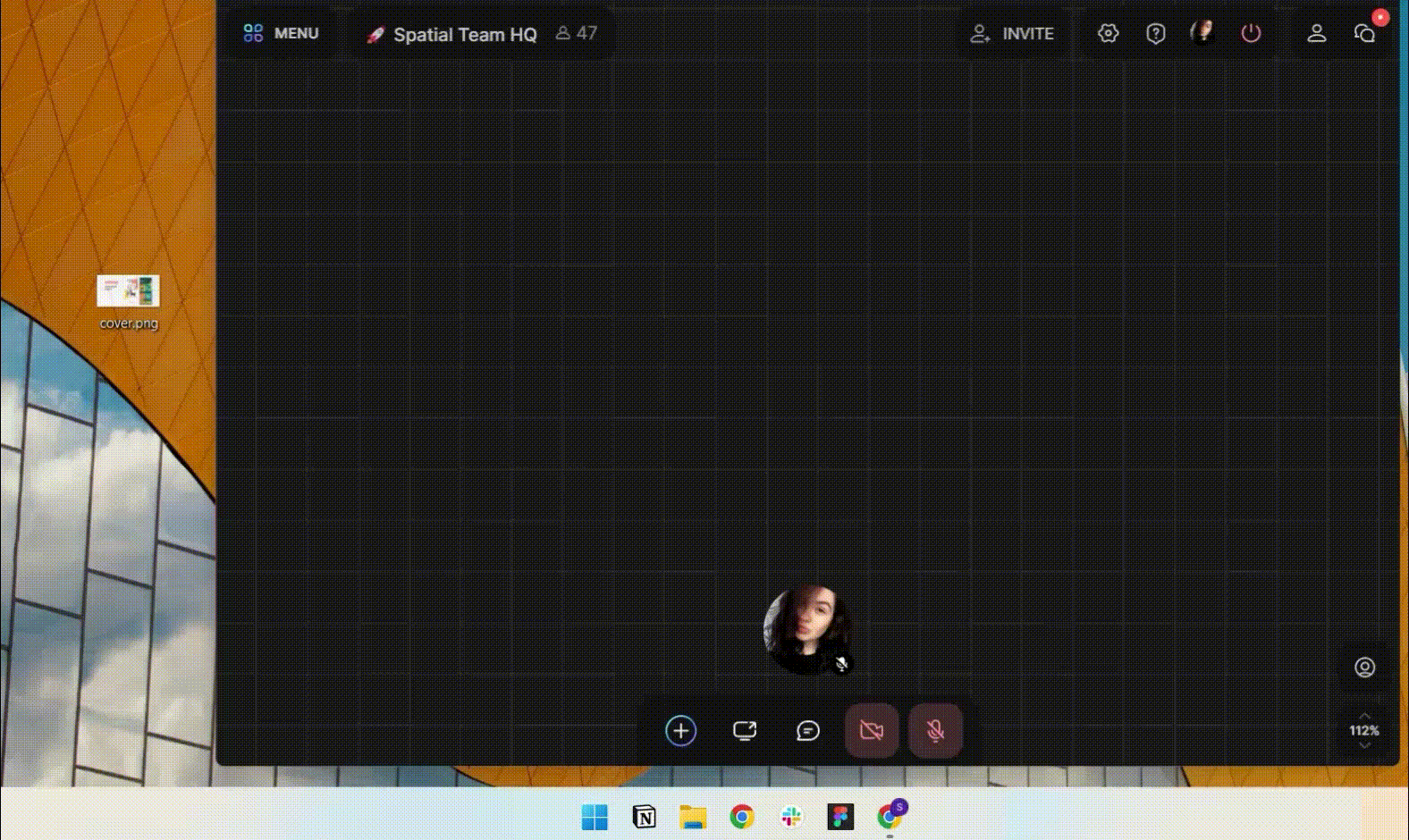
Clickable Content
You have the option to include a clickable hyperlink to an image or GIF. Once done, by clicking on the image or GIF, you will be redirected to the linked webpage. To accomplish this, simply hover over the image and select the link icon to add the hyperlink.
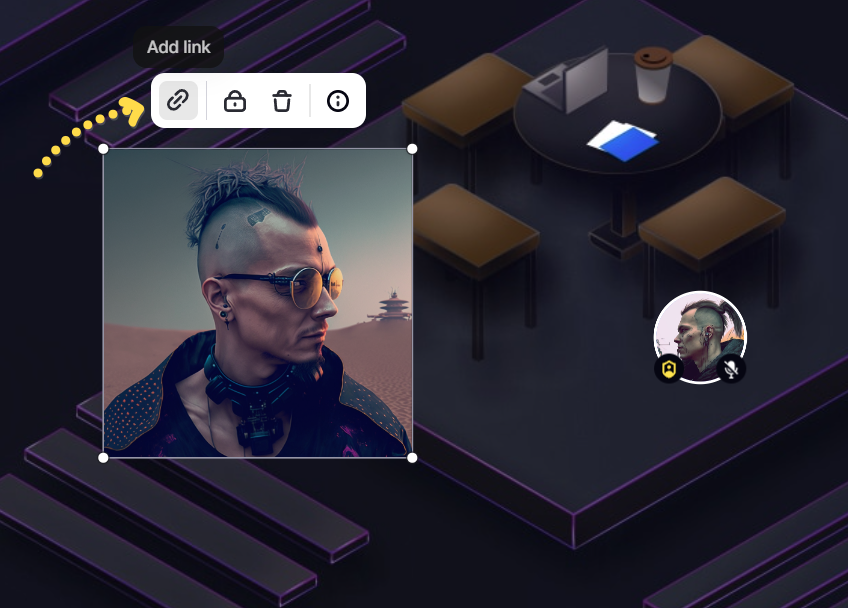
Lock Elements
You can lock the content you have added, and nobody would be able to make changes without unlocking it (except stop/pause videos and turn on/off sound). Space Admins and Team Admins can unlock every element in the Space no matter who added video/text/image.
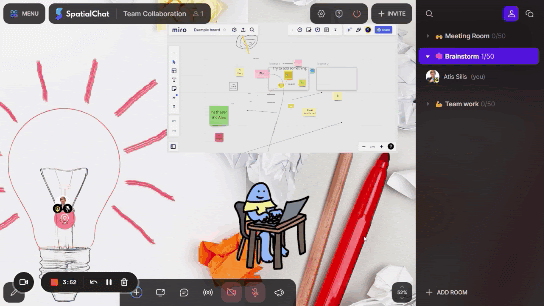
Space Moderator
As a Space Moderator, you have almost the same level of control over shared objects as a Space or Team Administrator.
You can add any type of object to the space using the button on the bottom panel and modify it as needed.
You also have the ability to move, delete, or pin any content that has been added to the space by another Space or Team Administrator, Moderator, Member, or Guest.
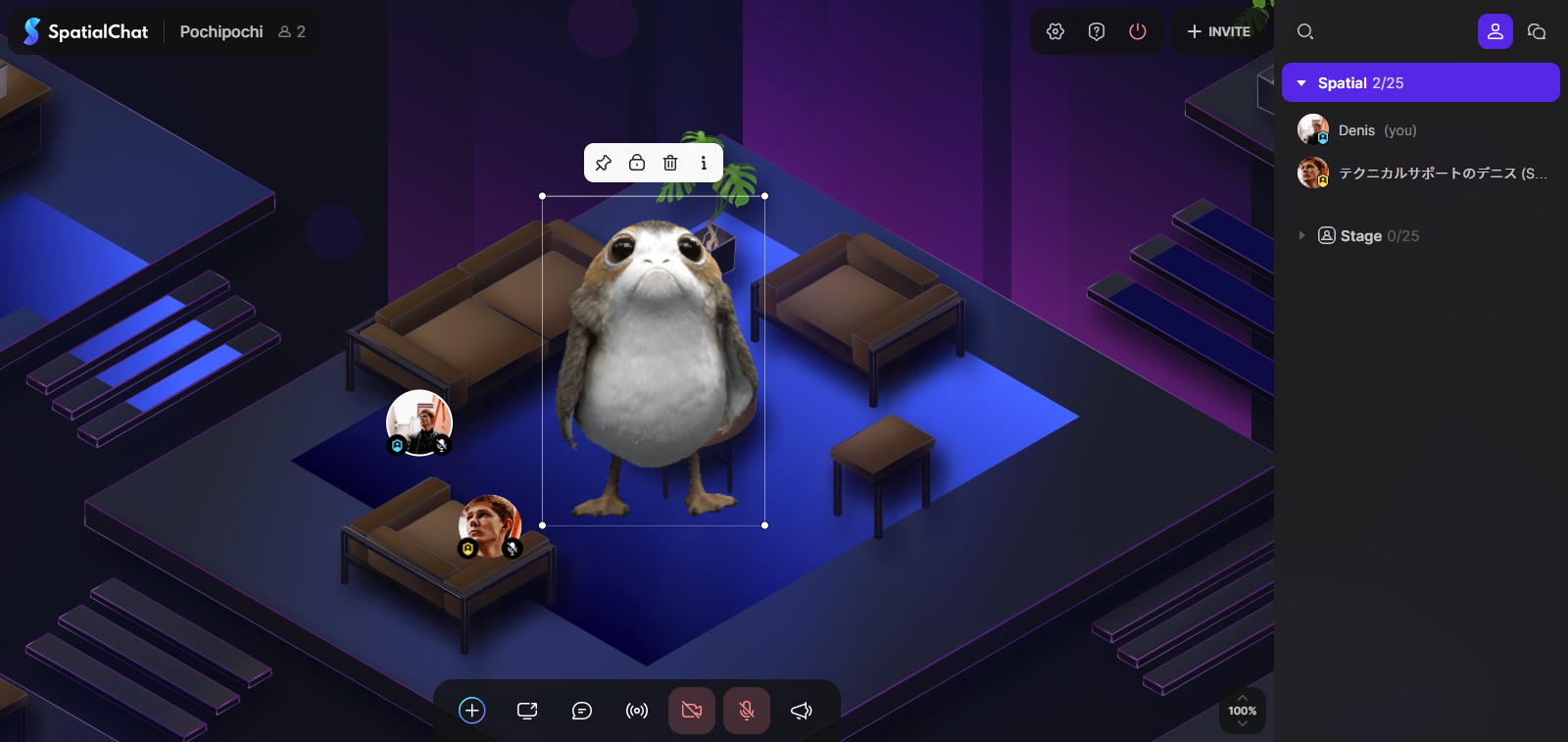
If an object has been locked by an Administrator, Moderators will only be able to unlock objects that were locked by other Moderators or Guests. Moderators do not have the ability to unlock objects that were locked by Administrators.
Member and Guest
As a Guest in a space, you have the ability to add your own content to the space as long as content sharing is enabled by the Moderators or Administrators of the space.
This allows you to share GIFs, images, and videos with other participants of an event.
You can also modify your own content, such as resizing, deleting, or pinning it, until you leave the space.
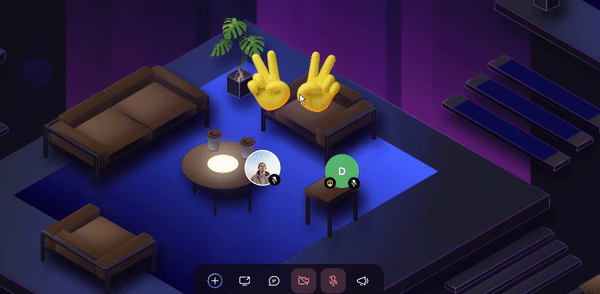
You also cannot modify any content that has been locked by someone else. You do have the option to lock any content that you have added, but this will not affect the content that has been locked by others.
The Order of Overlapping Different Elements in the Space
With this list, you'll be able to figure out how best to arrange the items in the space:
- User's avatars
- Text elements
- iFrames, Miro, Google docs
- Screenshares
- Video elements
- Spawn spot
- Pictures, gifs
- Your avatar
You can also find more about videos here:

