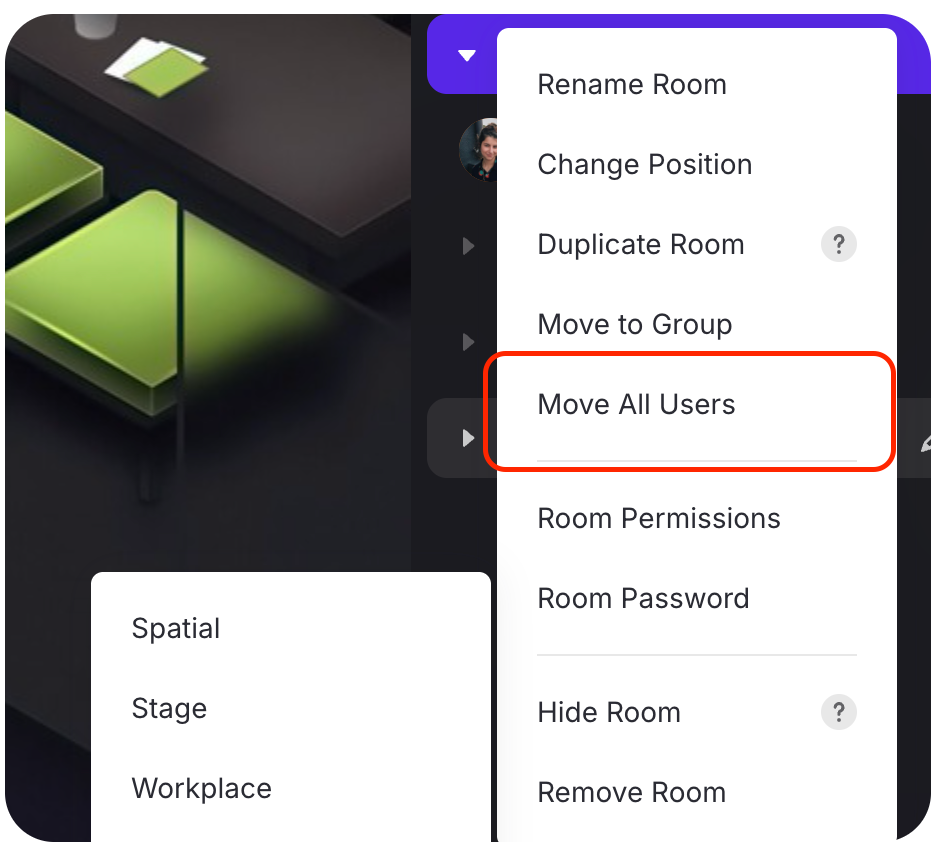How to move between rooms
Here is a list of rooms on the right. Each room is listed on a separate line. If you click on the name of a room and there are fewer than 50 people in it, you will be able to join that room.
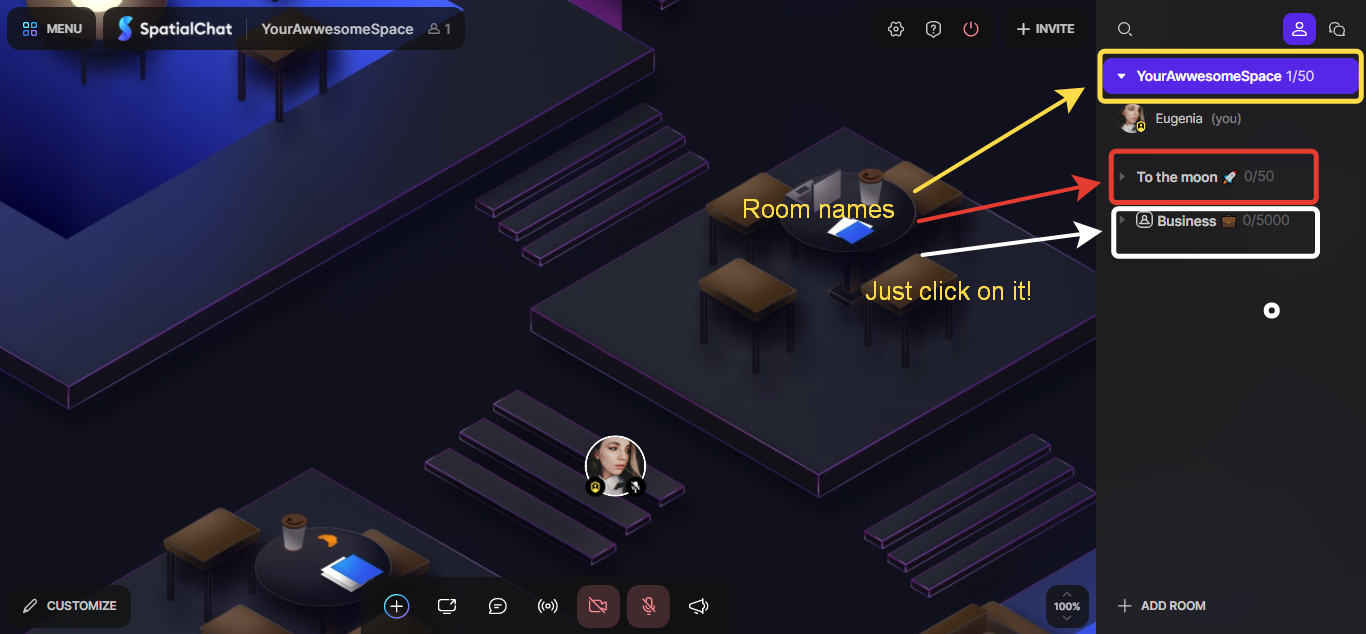
On mobile devices, accessing the list of rooms is a bit more complicated. The small screen size does not allow for the entire list of rooms to be displayed at once. Therefore, there is an additional button that you can click on to open the list of rooms.
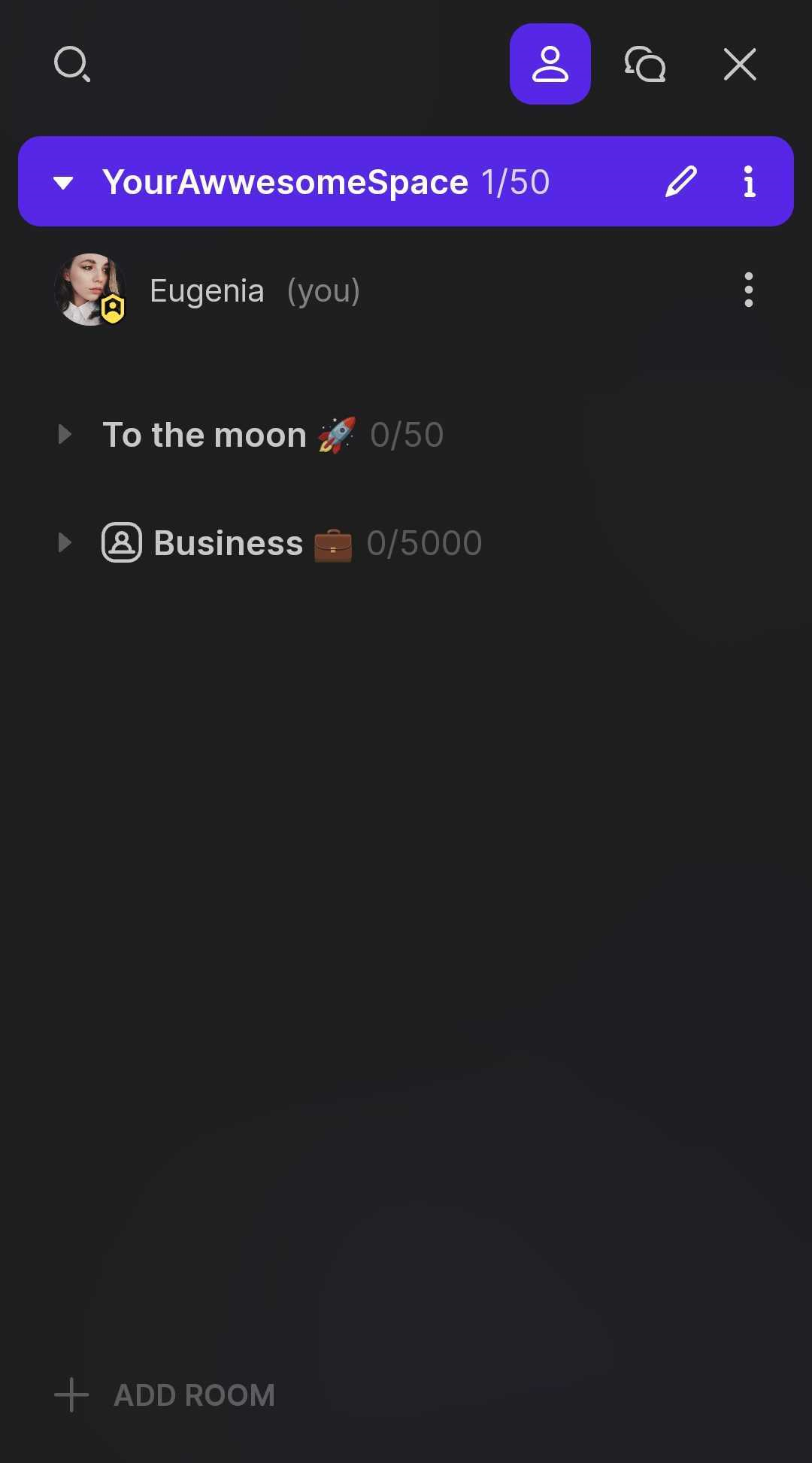
Move Users Between Rooms
Easily guide participants wherever you need them.
Admins and moderators can now move individual users between rooms or move all users in a room to another location with one click.
Why it's helpful:
- Facilitates smooth transitions between sessions
- Supports dynamic room arrangements
- Ideal for events, classes, or team coordination
Users can be moved into password-protected rooms without being prompted. To re-enter the password-protected room, users must manually enter the password again.
Movement into hidden rooms is not allowed.
How to use it:
- Right-click a user > Move User > Select the new room.
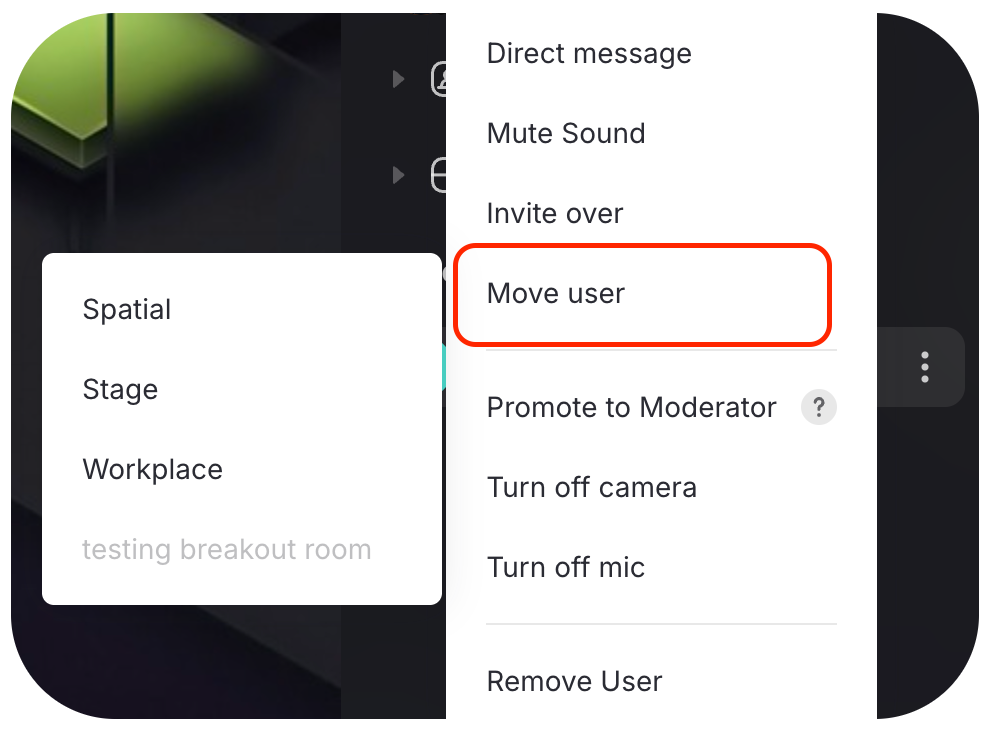
- Or open room settings > Move All Users > Select new room.