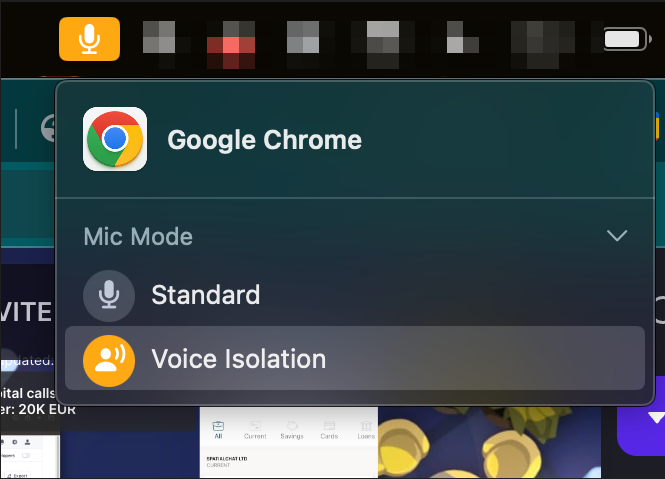Mic Noise Suppression
This can be especially helpful if you are in a noisy place. It removes different kinds of background noises during video calls.
How to enable Mic Noise suppression
In SpatialChat, we recomended use Krisp to keep professional conversations during our virtual meetings, online events and virtual engagement.
Krisp is an AI-powered software solution that gives professionals the tools they need to communicate effectively in online meetings. With features, such as bi-directional Noise Cancellation, that work on any online conferencing solution, Krisp enables professionals across departments, companies, and industries to feel more confident and professional during their virtual calls with coworkers and customers.
To set up the application on your computer, follow these steps:
- Download the application from the Krisp official website by clicking on the "Download" tab.
- Run the installation file to initiate the installation process.
- After the application has been installed on your computer, open Krisp and choose the physical microphone and speaker you intend to use. Then, activate the Noise Cancellation features.
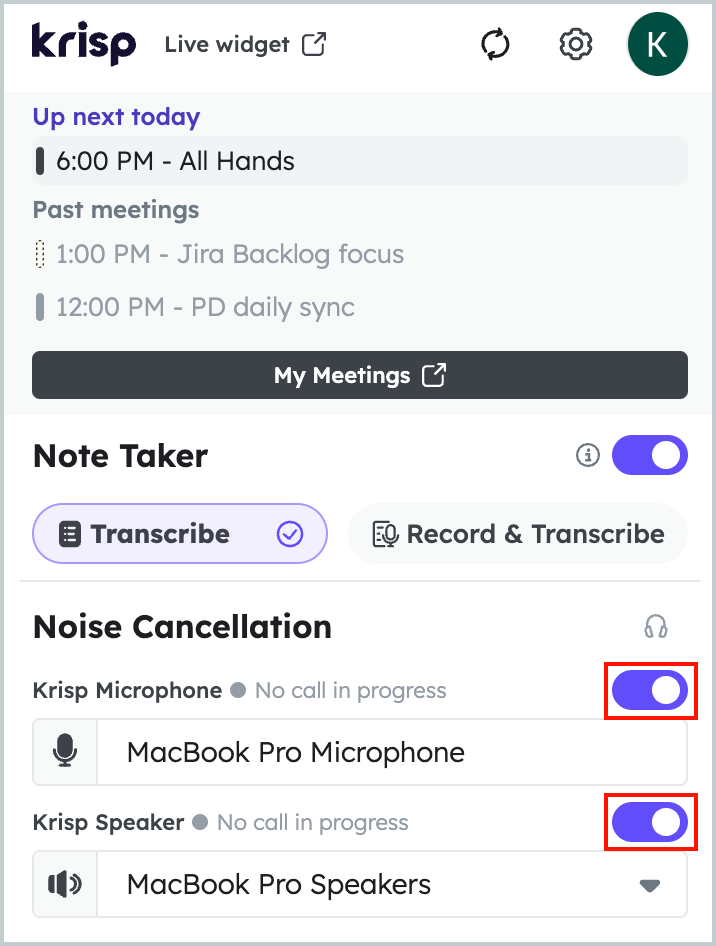
- In the audio settings of the SpatialChat, where you want to apply noise cancellation, select the Krisp microphone and speaker. You can do this within the Welcome screen.
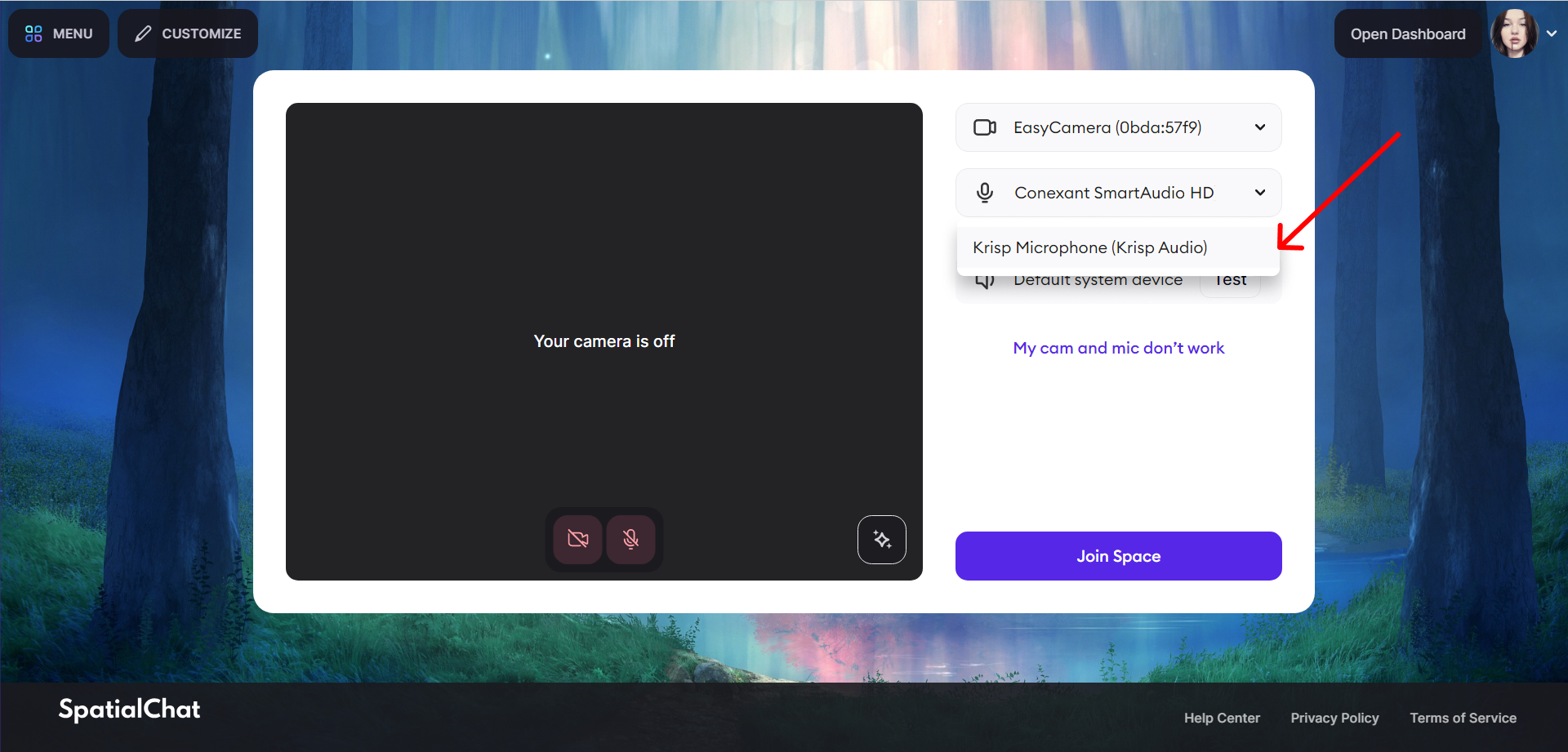
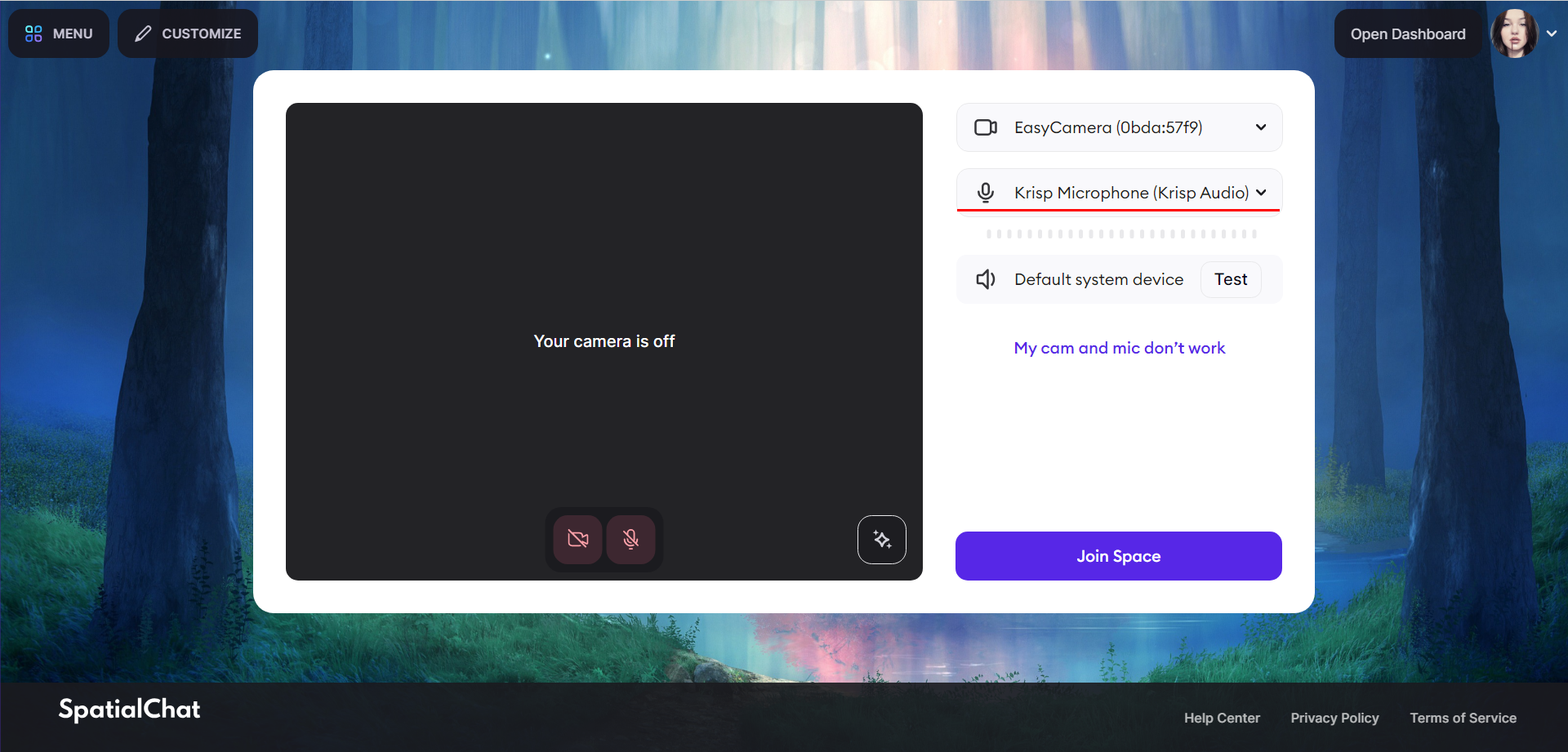
- Krisp can also be connected from the space itself by navigating to "Device Settings."
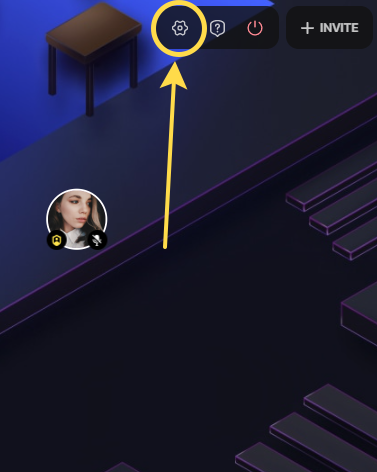
How to enable Mic Noise suppression in MacOS
If you are using Mac OS, you have access to built-in noise isolation.
You can adjust the microphone settings on your Mac to filter out or record your surroundings.
Note: Microphone modes are only available on Mac models introduced in 2018 and later.