How to use IFrame on SpatialChat
The Iframe is a feature in SpatialChat that allows you to add various types of content to your Breakout room.
It can also be used as a survey tool, and it allows for individual interaction. This means that the content is not activated at the same time for everyone, and each person will have a different experience with it.
If you are experiencing this issue, we recommend using Google Chrome as an alternative, as it does not have these restrictions.
How to set up Iframe at SpatialChat
To add an Iframe, you must be the Admin or Moderator of your space.
Go to your Breakout Room at SpatialChat and choose the Share Content "+" button, then choose "</> Embed Web (iFrame)" Option.
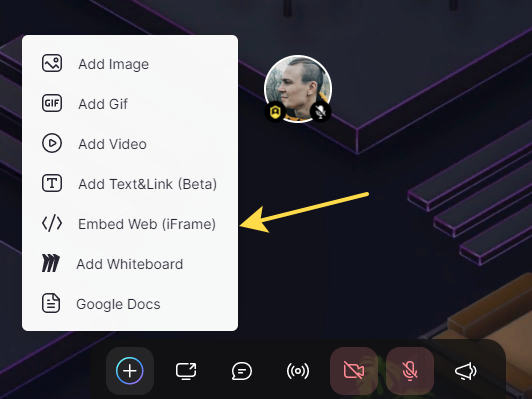
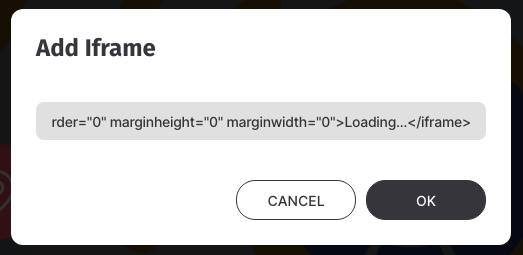
Paste the content of your Iframe and hit OK. After that, you can click one-time to pin it, resize, or delete it. To interact with the Iframe block, you need to double-click on it.
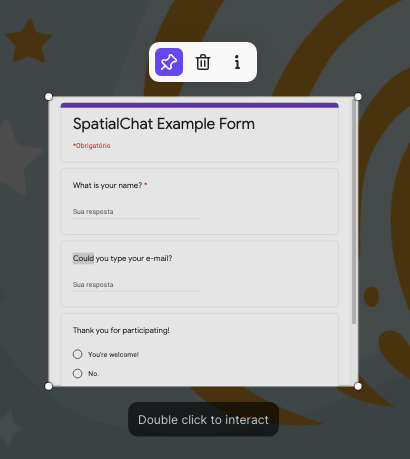
Each session is unique and personal. This means that it is not like Screen Share, where everyone sees the same thing as you. Instead, each person sees their own individual session.
You can also embed any web page, even if the website's creators have not allowed their site to be used inside an iframe, as long as you do not use the <iframe> code. Please note that some websites may have measures in place to prevent their content from being embedded in this way, and in these cases you may not be able to successfully embed the page.
How to embed apps in iFrame
Today, almost all services offer the Embed option when sharing.
Google Form
Let's try with a simple form by Google Forms:
- Here you can see the SEND option.
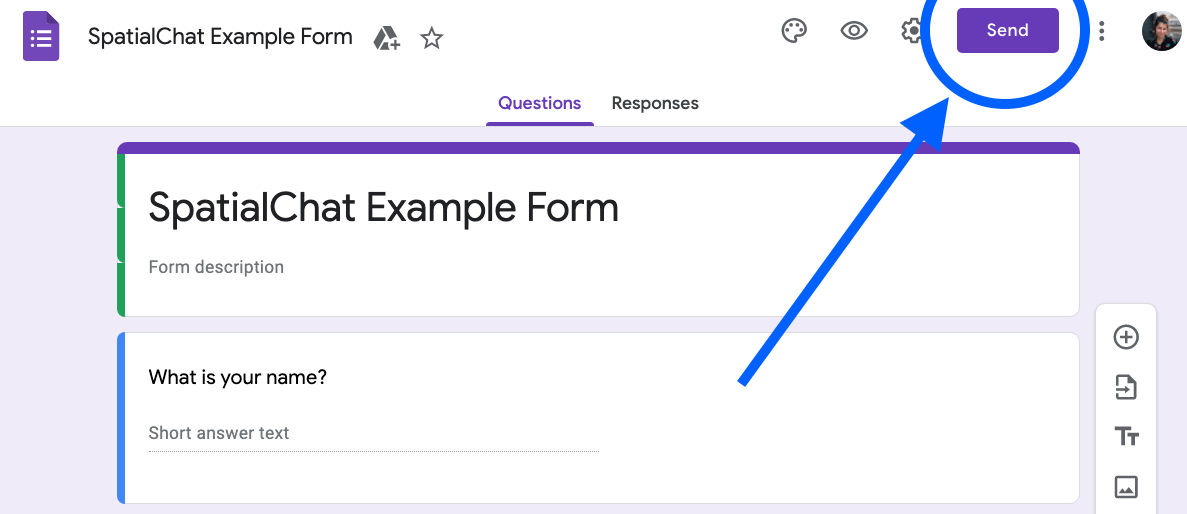
- After that, a window will ask you to choose a way to send this form. To embed this form, click on the option with brackets.
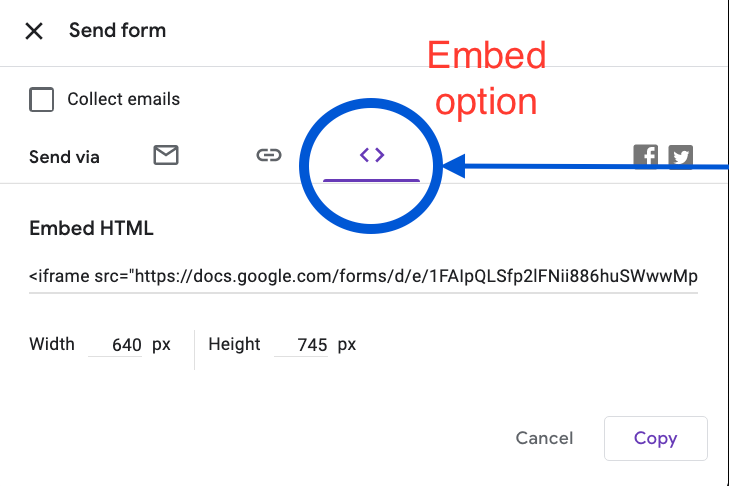
- Then you can click on "Copy", to copy the HTML (iFrame).
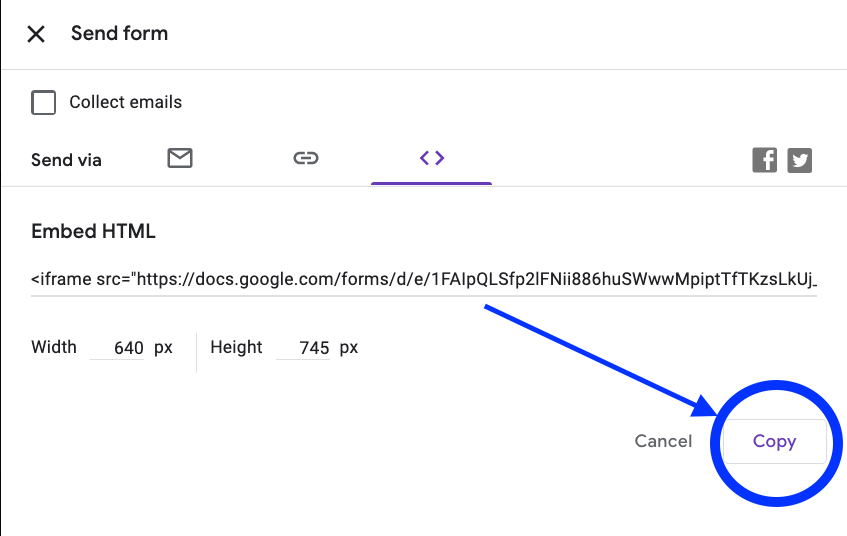
If you want to learn more about how to create your form or survey, please take a look here:
YouTube
Here's another example from YouTube:
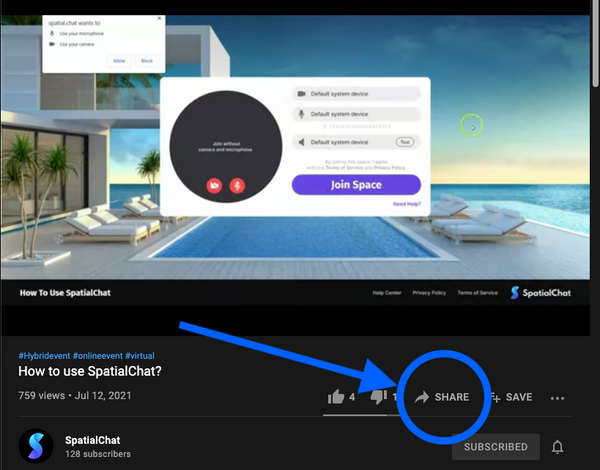
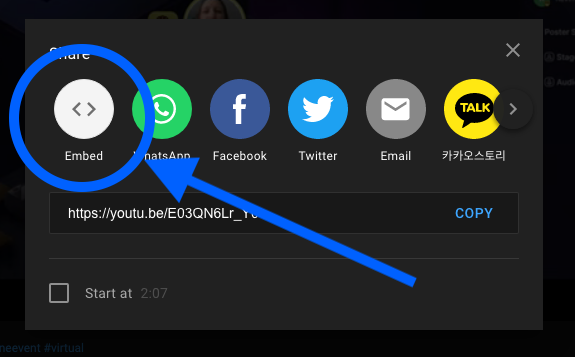
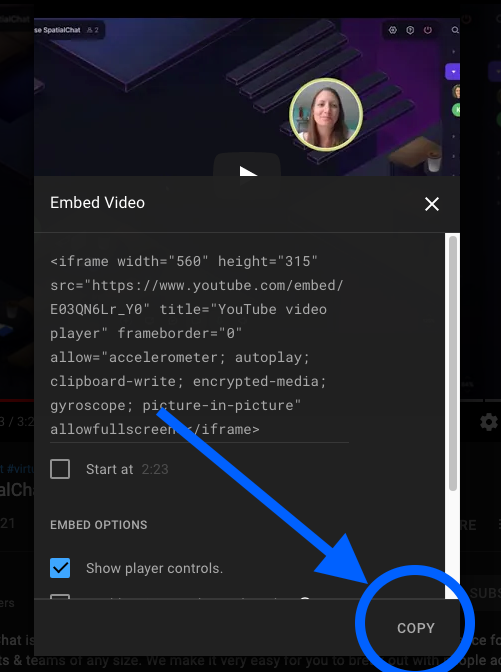
Google Slides
You can also embed a presentation on SpatialChat, here is how:
- First, click on File at the top of your presentation, then select the option "Publish on the web".
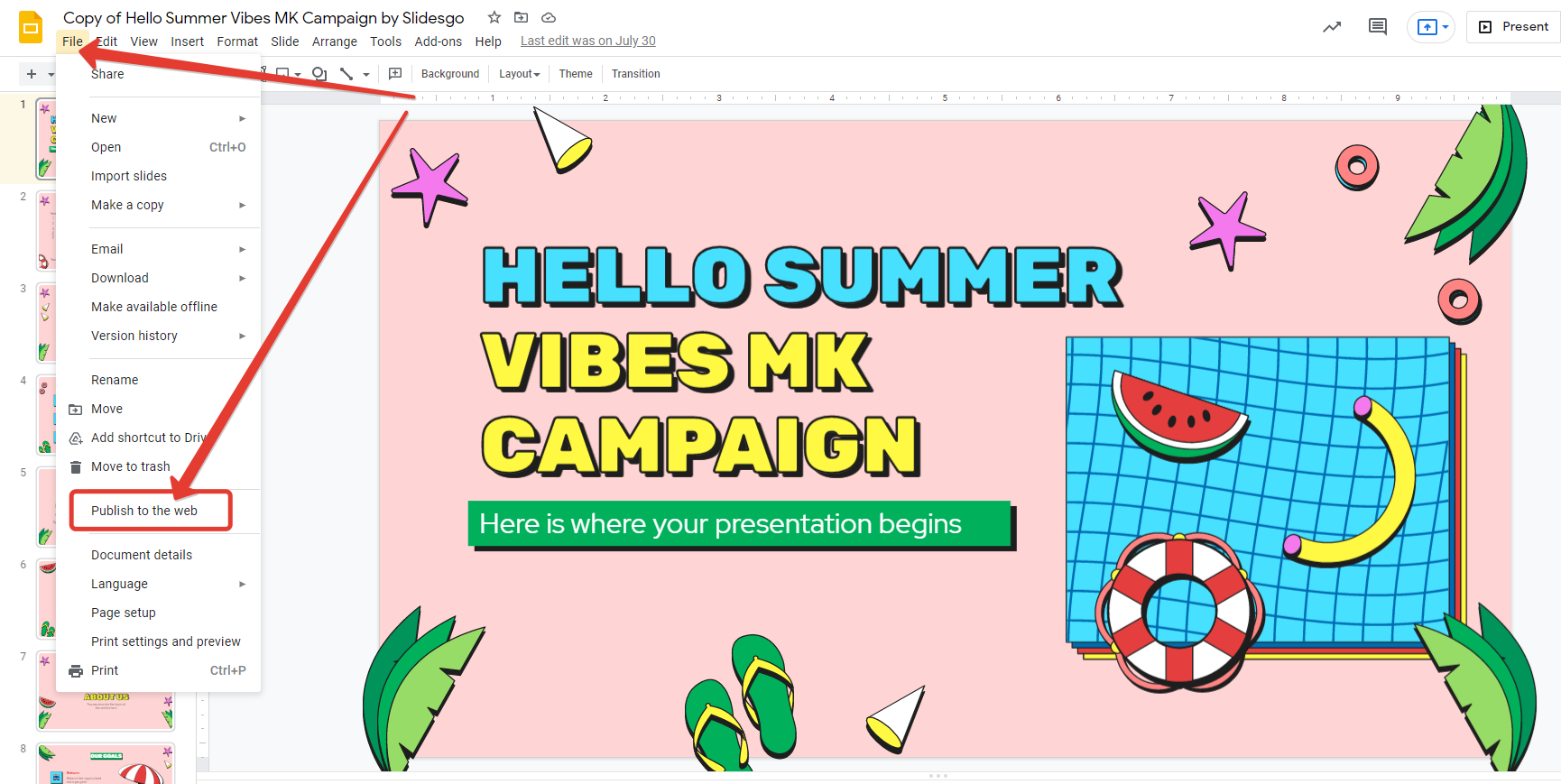
- After that, a window with options to publish will appear, you'll choose the "<>" (embed) option.
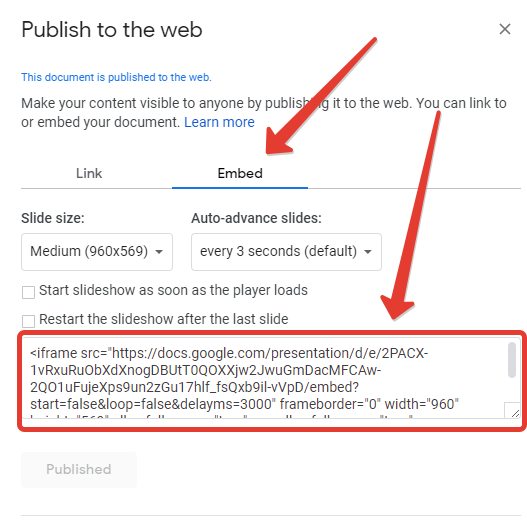
- Copy the code for embedding and paste it on SpatialChat on "Add Iframe".