How to Upgrade Your Subscription
How to Upgrade Your Current Subscription
First of all, log in to your account and click on your Team:
- Then choose 'Upgrade':
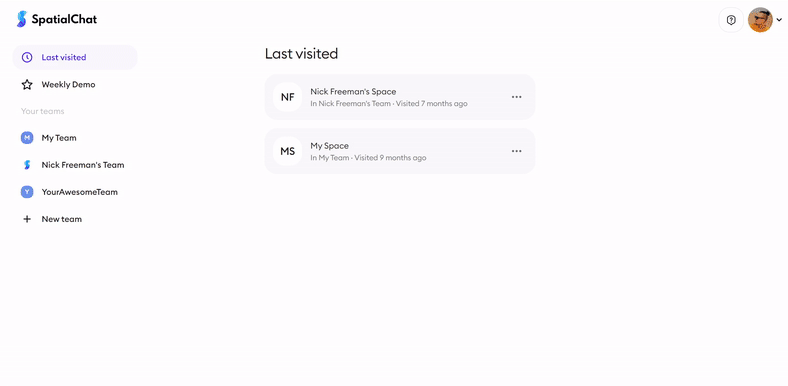
- Here, you can choose one of the subscriptions:
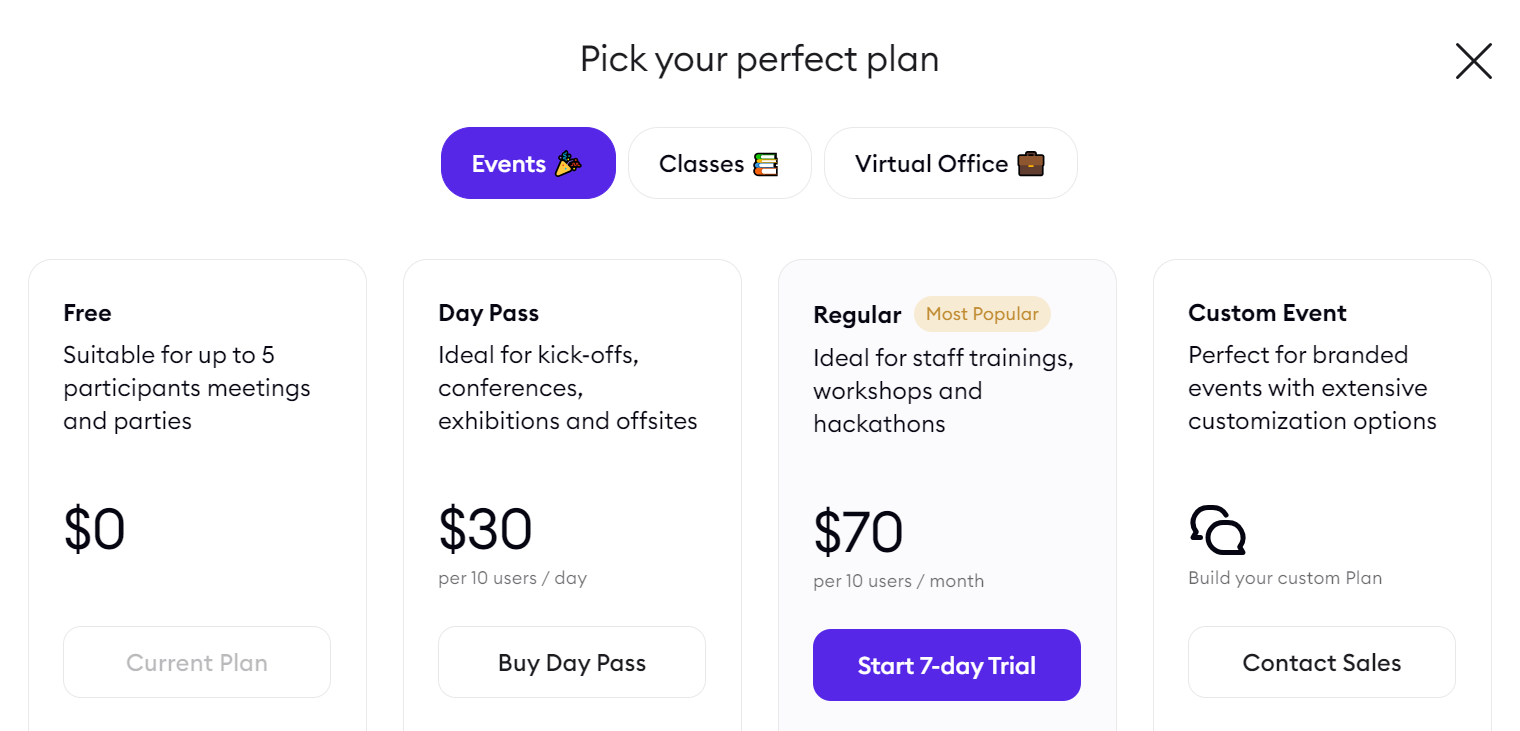
If you already have a Regular subscription and want to change something in it, then you need to select your Team in the dashboard, click the Upgrade button and select one of the three options:
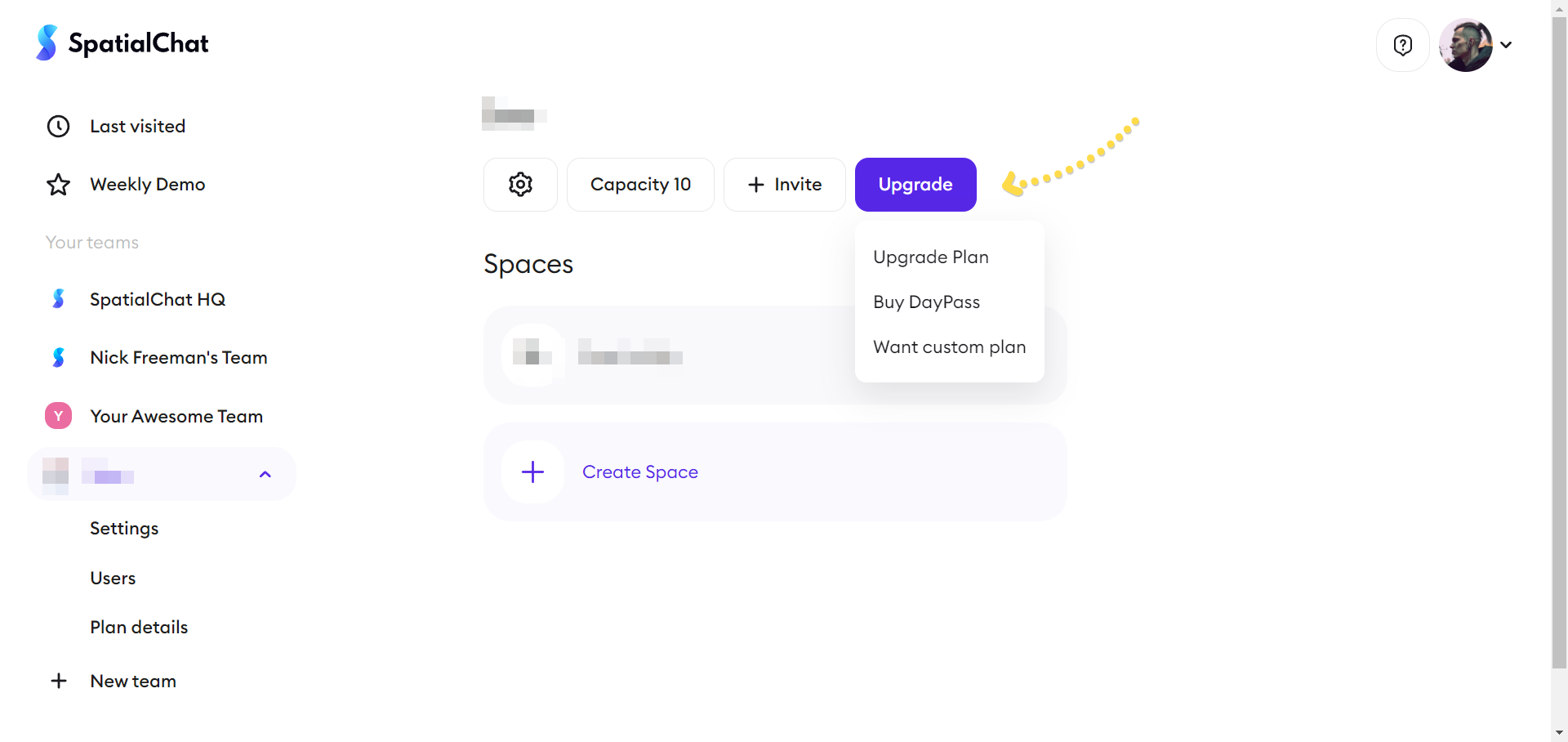
If you want to purchase a Day Pass and have multiple Teams, please ensure that you carefully select the Team on which it will be activated.
You will be able to set up your Day Pass after you click on the 'Buy Day Pass' button. During the setup process, you will be able to set the date and time, as well as the time zone, when the Day Pass is activated.
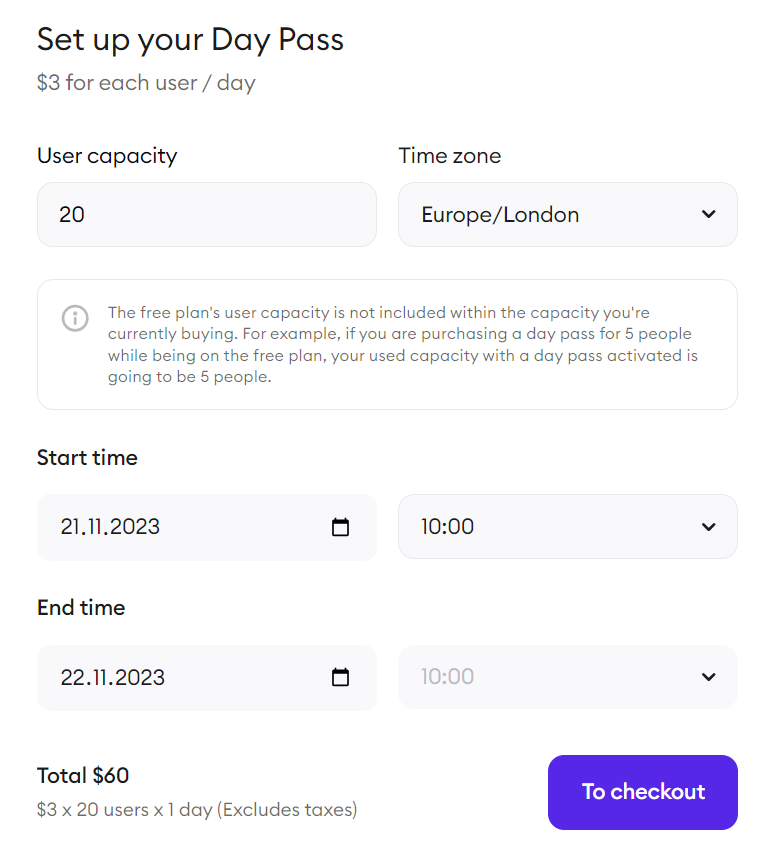
If you unexpectedly need more seats, you can always purchase additional quantities at any time. The number of seats in two Day Passes will be summed up in this case.
How to Change the Payment Card
If you want to change payment details (for example, change your bank card), then you need to select your Team, Plan details and Upgrade in the Dashboard:
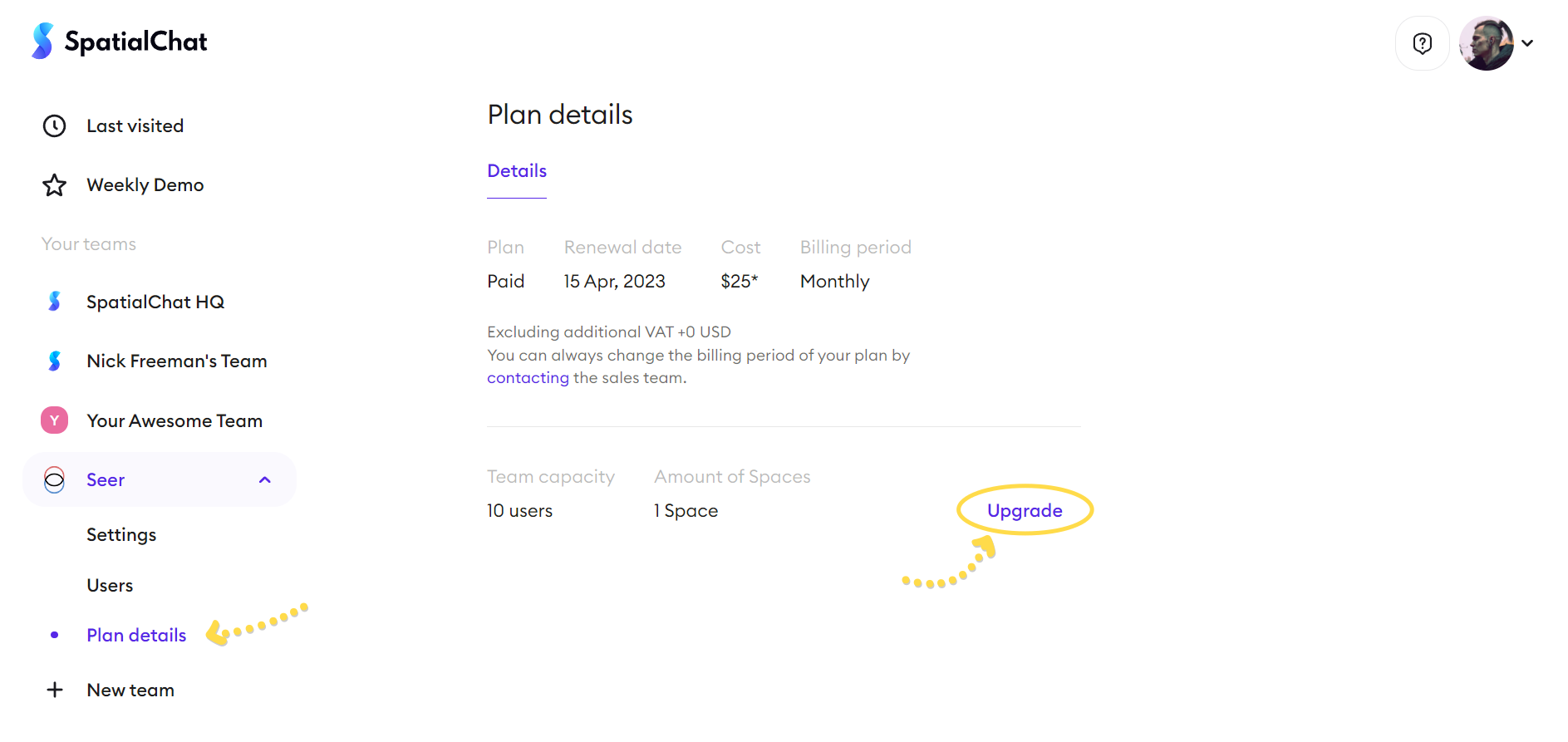
If you use an archived tariff plan and want to change your payment card, select your command in the Dashboard, Plan details, Manage button:
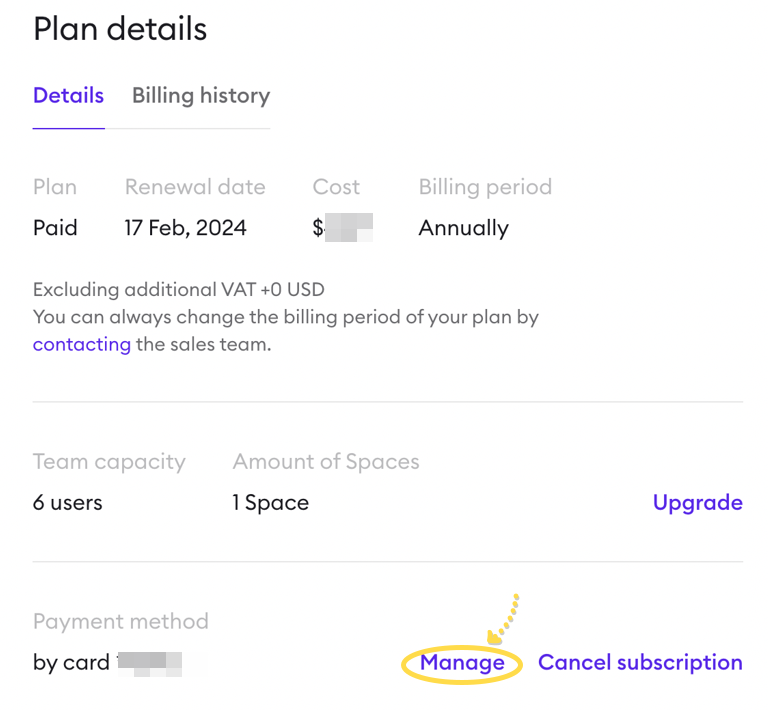
SpatialChat Subscription Comparison
If you purchased a Day Pass that is not a subscription, you cannot change it in your account. But you can always change the dates of the Day Pass by contacting our sales team at sales@spatial.chat.
If you bought a subscription through our sales team, please get in touch with your account manager for assistance.