How Space Link Works in SpatialChat
To get your Space URL, you need to create your Space in SpatialChat first. After creating your Space, you can customize your Space URL and subdomains.
The Space URL is the name of your Space in the Space URL. What makes it unique is the Space ID, which is in all the links.
How to Get a Space URL
How to Get a Space URL for an Unregistered User
If you don't have a Space and are not registered with SpatialChat, follow the link to register, and your first Space will be created automatically.
The simplest way to find the Space URL is to navigate to the desired Space and copy it from the browser's address bar.
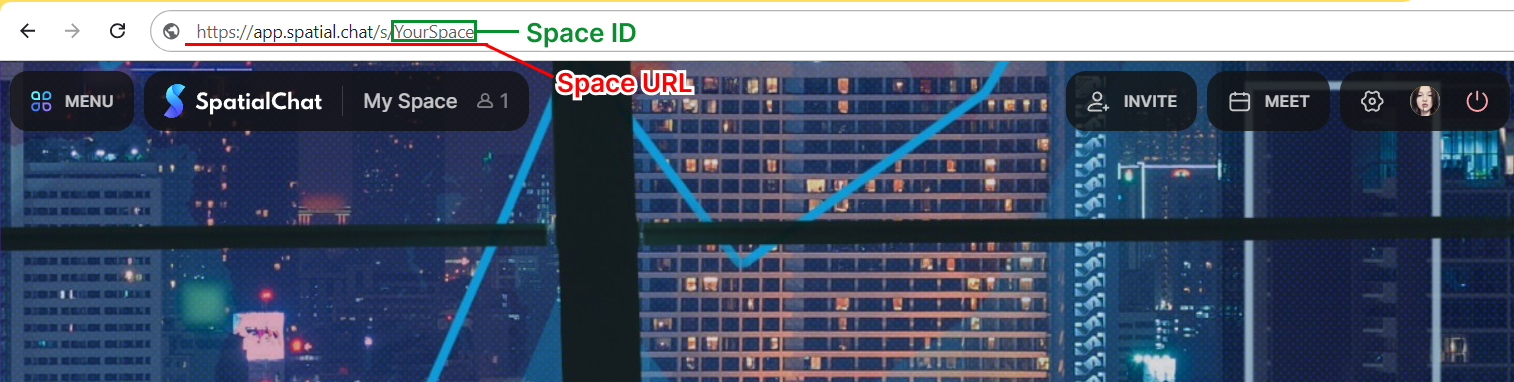
This process is described in detail in this article: Authorization Process - Creating a New Space.
How to Get a Space URL for a Registered User
If you are already registered with SpatialChat and have an existing space, follow these steps:
- Go to Account Dashboard: Log in and navigate to your Dashboard.
- Select Your Team: In the "Your Teams" panel on the left side of the screen, find and click on the team name that contains the desired Space.
- Find and Copy the Space URL: Under "Spaces," locate the Space you want, and click "Copy link." The link to your Space will be copied to your clipboard.
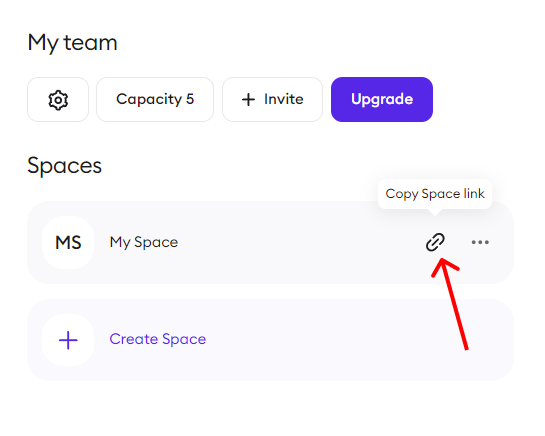
If you need a new Space, you can create it by clicking the Create space button.
Alternatively, you can navigate directly to your Space and copy the URL from the browser's address bar.
Alternatively, you can email sales@spatial.chat.
How to Customize My Space Link
You can choose any Space URL for your Space after creating your Space in SpatialChat. Here's how to do it.
Once inside your Space as Admin:
- Go to the MENU in the upper left corner,
- Click on "Space Settings",
- At Space Settings, scroll until you find the “Space link” field. There, you can edit to a different name.
- To save your changes, click the "Save" button.
- must contain at least 5 characters,
- cannot contain any spaces or special symbols,
- may only contain letters, numbers, and dashes ("-"). Dashes may not be used at the beginning or end of the Space URL,
- must start with a letter.