Live Meetings Translate (for Stage)
Here is a little trick on how you can organize an event in several languages.
Let's say you want to translate from “Language1” to “Language2”. Your speaker speaks Japanese (for example), and you have an interpreter.
There are two methods to make the two-language event.
Method one
Your “Language1” speaker is on “Stage1”. You need a video of this speaker in “Language2” on “Stage2”:
The interpreter must log into SpatialChat with two accounts. From the main account, he must be on Stage 2, and with the help of a second account (for example, through incognito mode in the browser) he must be on Stage 1 as a listener.
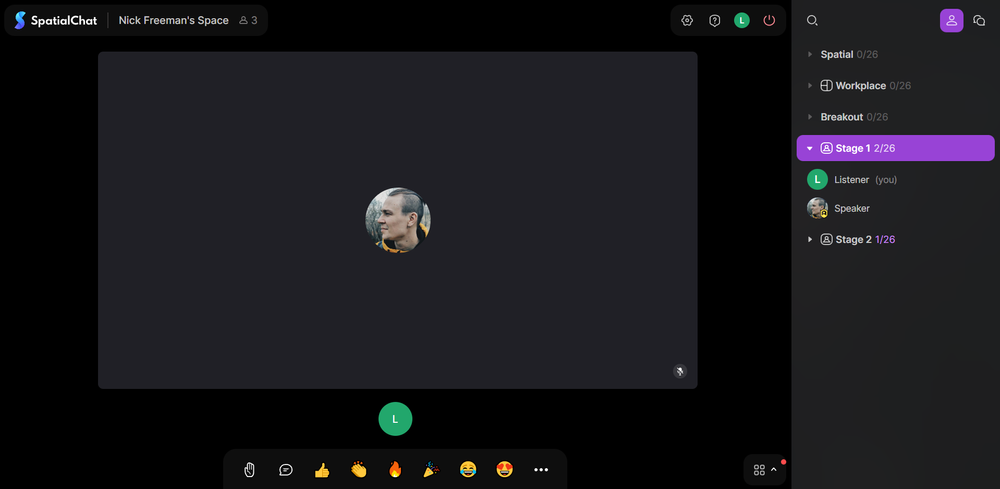
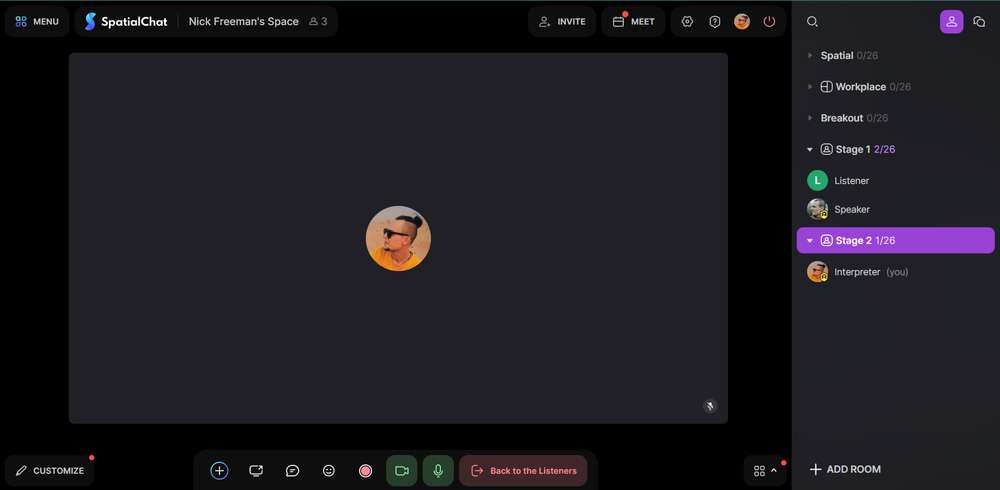
The next step is to share video from Stage 1 to Stage 2 with the translation. Here's how to do it:
- The interpreter should enter the full-screen mode from his second account (as a listener) on Stage 1.
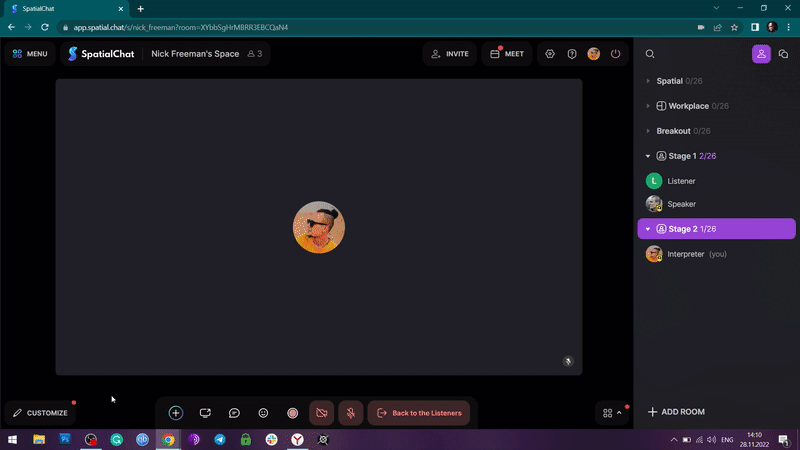
- After that, he can switch to another window with the main account using alt-tab.
- Then, the interpreter (on the main account, on Stage 2) must share the window with its second account (Stage 1).
The window from Stage 1 will be displayed on Stage 2 without sound, and the interpreter will be able to translate with his voice in real time.
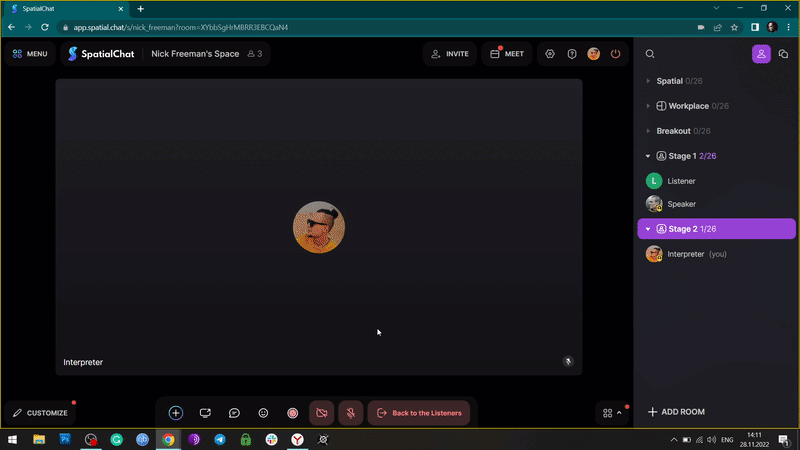
Method two
The idea is that the translator receives sound from Stage 1, and he can speak another language for the audience of Stage 2.
For the second method of live translation, you need:
- Create Stage 1 (Language1),
- Create Stage 2 (Language2),
- Ask the speaker to go to Stage 1,
- Ask the speaker to open another window through incognito mode and go to Stage 2,
- Ask the speaker to turn off the microphone on Stage 2,
- Ask the interpreter to enter the room of Stage 1 (it is not necessary to go up on the Stage, it is enough to be in this room as a listener) through incognito mode,
- Ask the interpreter to go to Stage 2 as a speaker and translate.