Exchanging business cards
Business cards are a useful tool for exchanging contact information and building lasting connections. One way to share your business card is through SpatialChat.
Editing personal description
Here are some tips for sharing your business card:
- Hover your mouse over your name.
- Click on the three dots icon.
- Select "Edit Profile".
- In the "About" section, you can add or edit personal information.
This will allow you to customize the information that appears on your business card.
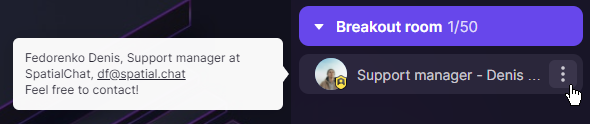
Adding QR code
Another way to share your business card is by uploading it as a QR code. This way, people can scan the code with their device and save your contact information.
Here's how to do it:
- Click on the share button on the bottom panel.
- Place a QR code with your personal information on it. You can create a QR code using a QR code generator, such as this one: https://www.qr-code-generator.com/. Just choose the "vcard" option to create a QR code that contains your contact information.
- Once you have your QR code, you can share it with others by placing it in a visible location or sending it to them directly.
This is an easy and convenient way to share your business card and make it easy for others to save your contact information.
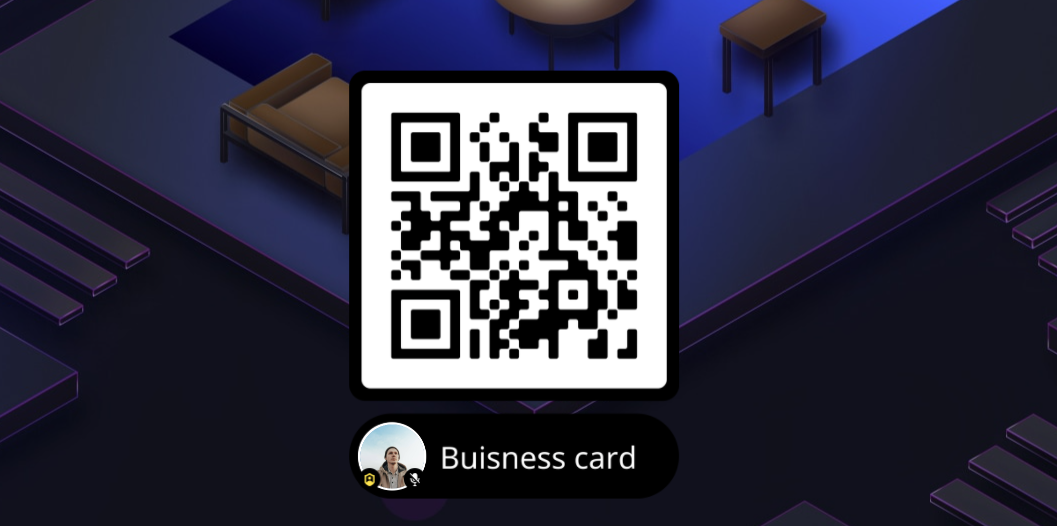
Adding text, links and images
You can add texts, images, or links to your personal web page like a business card at the lower bar, clicking on the "+" button. Just create your own online business card and add it as a link (check a list of appropriate services below). Moreover, you are able to send information via direct messages, or you can type your contacts on Room Chat.
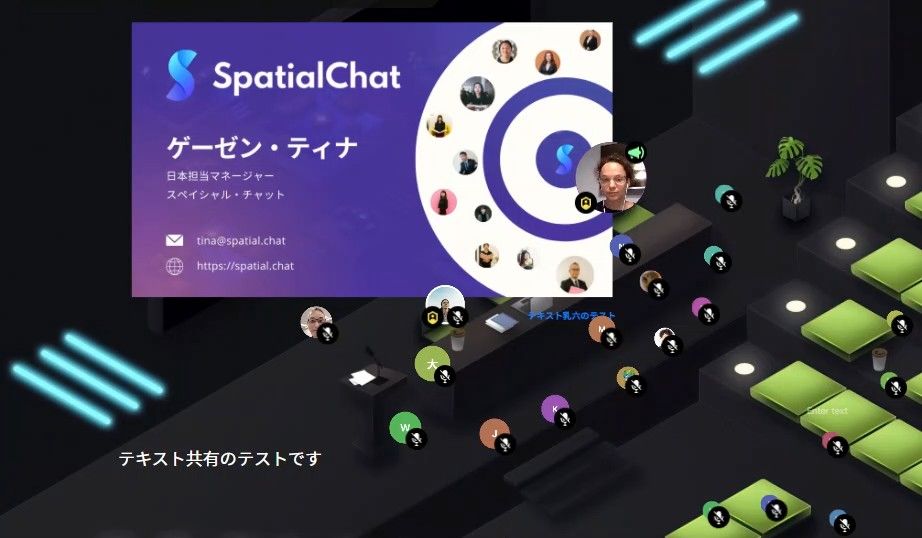
Additional resources
Also, you can use third-party apps as well. You can use it to make the process of exchanging business cards easier. Here is the list of recommended apps to exchange business cards:
- ABBYY Business Card Reader. All contacts are stored in a cloud and synchronized across your devices, allowing your smartphone, tablet, or personal computer access. Then, you can scan your business card and upload it!
- L-Card Pro. You can add your personal or company L-Card to Contact Pages on websites using the "smart" L-Card buttons. It helps you to share your contact information directly with contacts who may be interested in connecting with you in the future.
- Sansan. Virtual Cards easily let large audiences connect to you (and vice versa) simultaneously at webinars and online networking events.