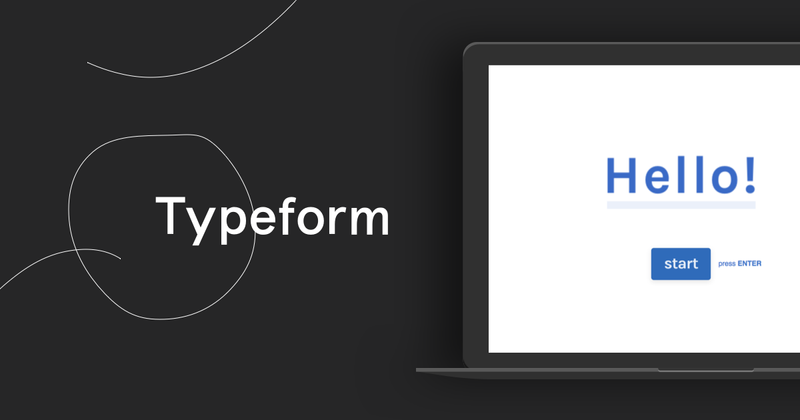Upgrading your SpatialChat space to Standard Plan
How to upgrade your SpatialChat space to Standard Plan

Hey everyone.
Subscribing to Standard Plan is easy and requires admin password. We send email with admin password whenever you create your space and these email usually look like this:

If you are attendee
- While in your space, look for "Upgrade Plan" button in the bottom left corner of your space and click on it.
- You will be asked to enter admin password in order to upgrade this space. If you aren't an admin, ask your admin to provide this password (see email example above)
- After you enter the admin password, you will see pricing plans for your space. Find "Standard Plan" and click "Upgrade Plan" in it

4. Enter your credit card details and complete your subscription process. Don't worry, we use Stripe for credit card processing, so it's done securely.

If you log in as admin
Admins already know they admin-login links. The usually look like this:

If you login using this link, you will see the following interface in your space:


The rest of the steps are same like in above
- Choose "Standard Plan"
- Enter card details to subscribe
We hope that covers entire subscription process. Please note that Standard Plan spaces are limited to monthly participant-minutes quota. If you plan high-volume usage (virtual office for remote teams every day, or regular conferences) then we suggest choosing our new "Unlimited Standard Plan" without quotas for $500 per month.
If you are interested, just fill this form and we'll contact you: