Hey guys👋
Here is some awesome news for you: a bunch of new features have just been released. We believe they will make your online meetings more convenient and entertaining!
Changelog:
- Introducing Video backgrounds for video bubbles: now you can blur the background of your video to feel more comfortable in any room.
We've included a library of default themes with nature, urban, and office styles to bring you joy. If you prefer, you can also upload your own background image with a maximum size of 2,048 x 2,048 pixels. To start using the blurred video background, simply click the Device Settings (gear) icon in the upper right corner of the screen, and select the picture you like🤩
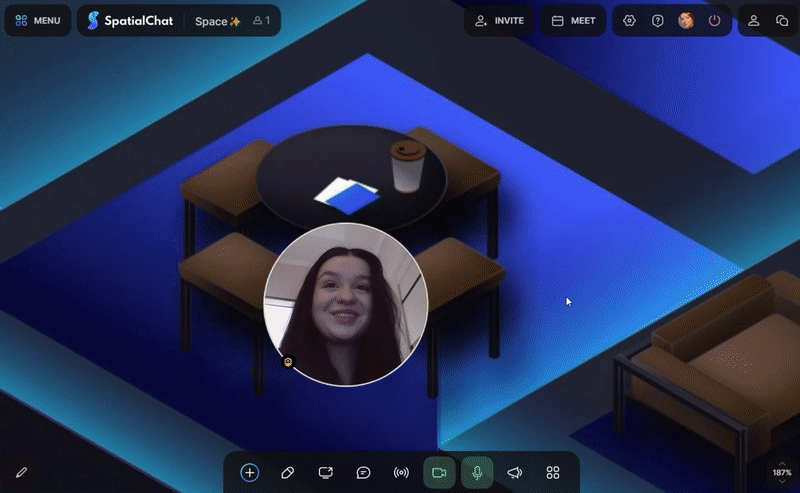
- Pinned by default feature — the new flow works for all space elements: when the element is added, it’s pinned by default. Meanwhile, if a user unpins elements and then leaves the room, he gets notified about unpinned elements. Play around with adding Gifs, Stickers, Emoji, Google docs, Videos, Notes, and Text📍
- Mic Noise Suppression removes unwanted noise and echoes during calls, enabling users to chat with clear speech even in loud environments. It eliminates various types of background noise from video calls and gets now available to all users, regardless of their plan. To turn on Mic Noise suppression, go to Device Settings either on the Welcome page or in your space via the gear icon🎧
- You can now follow our release updates through the What’s New bar in the space. To access it, click on the Help icon located in the upper right corner of the screen and find the new section with the latest features. Stay tuned for more updates!
- Google Calendar integration will allow setting up its events on the platform and having them visible right in the space. Also, we will let users enjoy such capabilities as events editing, copying event link, and direct access to the event via event link.
To have this calendar integrated, click your Profile icon in the upper right corner, select Integrations, press Connect Google calendar, and then create a calendar invite that brings people directly to your space⚙️ - We’ve provided an alternative of signing in through Google to access the platform.
This gets quick and easy - simply click on the Continue with Google button and enter your account dashboard. Signing in through Google ensures that your account is secure and protected from unauthorized access. - With the new List filtering, you can search space members easier: discover two new drop-down lists in your dashboard: All roles and All spaces. Choose appropriate space from your individual list and role from Team admin, Space admin, Moderator, and Member😌
.png)
Join your space now and let’s start exploring or try for free if you are new https://www.spatial.chat/🚀
Take your time to check them out and let us know if you have any questions or need assistance. Our team is always here to help!
With ❤️ from SpatialChat