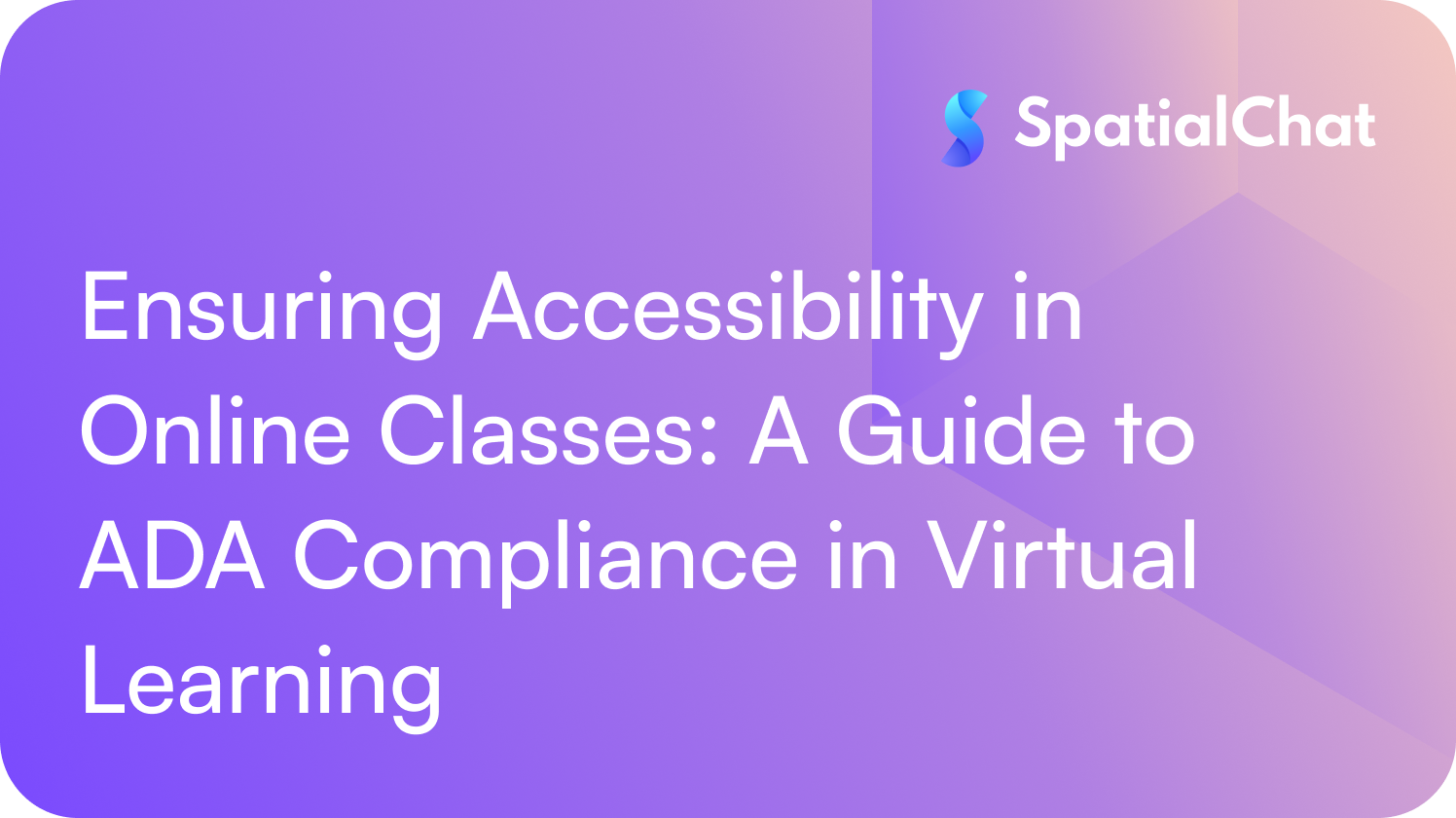As online and hybrid learning become integral to higher education, accessibility has become an essential component. Virtual classrooms must serve every learner, including those with disabilities, to meet both ethical and legal standards. The Americans with Disabilities Act (ADA) and Section 508 of the Rehabilitation Act require that digital learning environments be accessible to individuals with physical, sensory, cognitive, or learning disabilities.
Yet compliance isn’t just about avoiding legal issues. Online classroom accessibility ensures equitable participation, strengthens engagement, and creates a more inclusive academic experience for everyone, on campus or online.
This guide outlines the key principles and actionable steps to make online courses ADA-compliant and accessible for all students.
1. Start with an Accessibility-First Design Approach
Accessibility should be integrated from the start, not added as an afterthought. Designing online courses with inclusion in mind benefits all learners, not just those who disclose disabilities.
Educators and instructional designers should follow the Web Content Accessibility Guidelines (WCAG), which serve as the global standard for digital accessibility. WCAG outlines four core principles: content must be Perceivable, Operable, Understandable, and Robust. These principles form the foundation for creating accessible virtual classrooms.
Practical actions:
- Choose an accessible learning platform that supports keyboard navigation, screen reader compatibility, and customizable text size and color contrast.
- Maintain consistent layouts and simple navigation to reduce cognitive load.
- Structure pages with logical headings (H1, H2, H3) so assistive technologies can interpret and navigate content correctly.
2. Make Video Content Accessible with Captions and Transcripts
Video lectures and live classes are cornerstones of virtual learning, but without proper accessibility features, they can exclude students who are deaf or hard of hearing, or those learning in noisy environments.
Closed captions and transcripts not only fulfill ADA requirements but also support comprehension and language learning for all students.
Best practices:
- Always include closed captions in video lectures and recorded sessions. Verify auto-generated captions for accuracy.
- Provide text transcripts of all video and audio materials. Transcripts can serve as study aids and make it easier for students to review content asynchronously.
- For visually rich content, offer audio descriptions that describe essential visual details.
Making video content accessible isn’t just about compliance; it enhances learning flexibility and improves information retention.
3. Use Descriptive Text for Images and Visual Elements
Images, charts, infographics, and icons enrich learning, but only if every student can interpret them. For learners who rely on screen readers, alternative text (alt text) is essential.
Alt text describes the content and purpose of an image, allowing assistive technologies to convey meaning. Without it, vital information can be lost.
Best practices:
- Write concise, descriptive alt text that explains the key information in the image.
- Avoid phrases like “image of” or “picture of”. Screen readers already announce that it’s an image.
- For complex visuals (like graphs or data tables), include long descriptions or text summaries explaining key insights.
- Use accessible color palettes and maintain contrast ratios that meet WCAG standards (at least 4.5:1 for normal text).
Accessible visuals support both compliance and comprehension, ensuring that no student misses critical information due to visual barriers.
4. Ensure Documents and Course Materials Are Accessible
Course materials like PDFs, Word documents, and slide decks are often where accessibility breaks down. Many files are shared without proper tagging, heading structure, or readable text, making them unusable for screen readers.
To create accessible documents:
- Use built-in styles and heading tags instead of manual formatting (e.g., bold or larger font).
- Add alt text to all images and diagrams within documents and slides.
- Ensure that PDFs are tagged, have selectable text (not scanned images), and include bookmarks for easy navigation.
- Check color contrast and font readability (sans-serif fonts like Arial or Calibri work well).
- Use accessibility checkers in Microsoft Office or Adobe Acrobat before distributing materials.
Accessible materials aren’t just a legal obligation. They signal a commitment to inclusive education and respect for diverse learning needs.
5. Enable Keyboard Navigation and Assistive Technology Compatibility
Many students rely on assistive technologies such as screen readers, voice recognition software, or alternative input devices. Virtual classrooms must be navigable and functional without requiring a mouse.
Implementation guidelines:
- Verify that all course tools, buttons, and menus are operable via keyboard shortcuts (e.g., using Tab, Enter, and Arrow keys).
- Ensure that interactive elements such as polls, chat boxes, and discussion boards are compatible with screen readers.
- Avoid using content that requires drag-and-drop actions without alternative methods.
- Provide clear focus indicators (visual cues showing which element is active when tabbing through a page).
- Test your platform with tools like WAVE, axe DevTools, or NVDA (a free screen reader) to identify accessibility barriers.
Keyboard accessibility not only helps users with mobility impairments but also enhances overall usability for everyone.
6. Offer Multiple Ways to Engage and Participate
Accessibility extends beyond technical compliance. It’s about inclusive participation, ensuring that every student, regardless of ability or circumstance, can engage meaningfully. In a virtual classroom, this means offering flexibility in how students communicate, collaborate, and demonstrate understanding.
Tips for inclusive engagement:
- Use multiple communication channels (chat, voice, breakout discussions, written reflections) so students can choose what works best for them.
- Provide alternative assignments if certain activities (like real-time simulations or visual tasks) are inaccessible.
- Record live sessions and make them available on demand with captions and transcripts.
- Encourage students to share their accessibility needs confidentially at the start of the course.
When flexibility is built into course design, accessibility becomes a natural outcome rather than an exception.
7. Test and Continuously Improve Accessibility
Accessibility isn’t a one-time task, but an ongoing process. Courses evolve, technologies update, and student needs change. Regular evaluation ensures that accessibility standards remain consistent across your virtual learning environment.
Steps for continuous improvement:
- Conduct periodic accessibility audits of online courses and virtual classrooms.
- Gather student feedback on accessibility experiences and act on their input.
- Stay updated with evolving WCAG guidelines and national accessibility laws.
- Train faculty and instructional staff on accessible content creation and assistive technologies.
- When adopting new digital tools, check for accessibility certifications or ask vendors for conformance statements.
Accessibility maturity takes time, but continuous improvement builds a more inclusive academic culture.
Why Accessibility Strengthens Virtual Learning
Making online courses accessible doesn’t just meet ADA or WCAG standards; it also enhances learning for all students. Captions help with comprehension. Alt text improves searchability. Structured documents make content easier to skim and review.
Accessibility also plays a strategic role for institutions. As higher education faces shifting demographics and the ongoing enrollment cliff, creating inclusive online experiences expands reach and retention. An accessible virtual classroom opens doors to new learners—students balancing jobs, studying from abroad, or living with disabilities—who might otherwise be excluded.
In essence, online classroom accessibility isn’t a compliance checkbox. It’s a commitment to academic equity, digital inclusion, and educational excellence.
Building the Future of Inclusive Virtual Classrooms
As higher education evolves toward hybrid and HyFlex models, institutions have the opportunity to redefine accessibility for a new era of learning. Tools that support real-time captioning, screen reader navigation, keyboard movement, and immersive yet accessible collaboration make it possible for every learner to thrive in shared digital spaces.
When accessibility becomes the standard, not the exception, the result is a learning environment where every student feels empowered to participate, contribute, and succeed, regardless of their abilities.